How Can We Help?
How to add a second child on Universal
Welcome! The video and step-by-step instructions below will walk you through how to add another child on SuperTeacher Universal, if you have registered one child already .
Note: if you have not completed the registration for any child, click here to know more about registration.
If you have already registered one child, simply open the SuperTeacher Universal app on your phone, and tap on the hamburger icon on the top left corner of your screen.
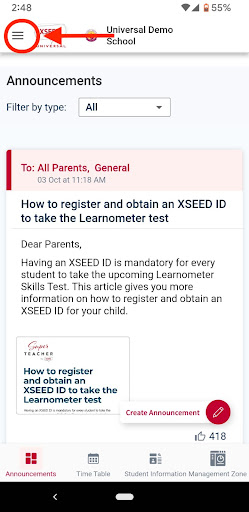
Tap on your name at the top of the screen, to go into the My Profile section. Scroll down to the bottom of the screen, and tap on the “Add Another Child” button.

Fill the form by adding a unique School Access Key received from the school for your second child and adding the other details, and click on the “Add Child” button
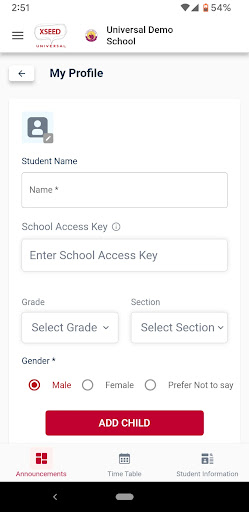
Tap on your name at the top of the screen, to go into the My Profile section. Scroll down to the bottom of the screen, and tap on the “Add Another Child” button.

