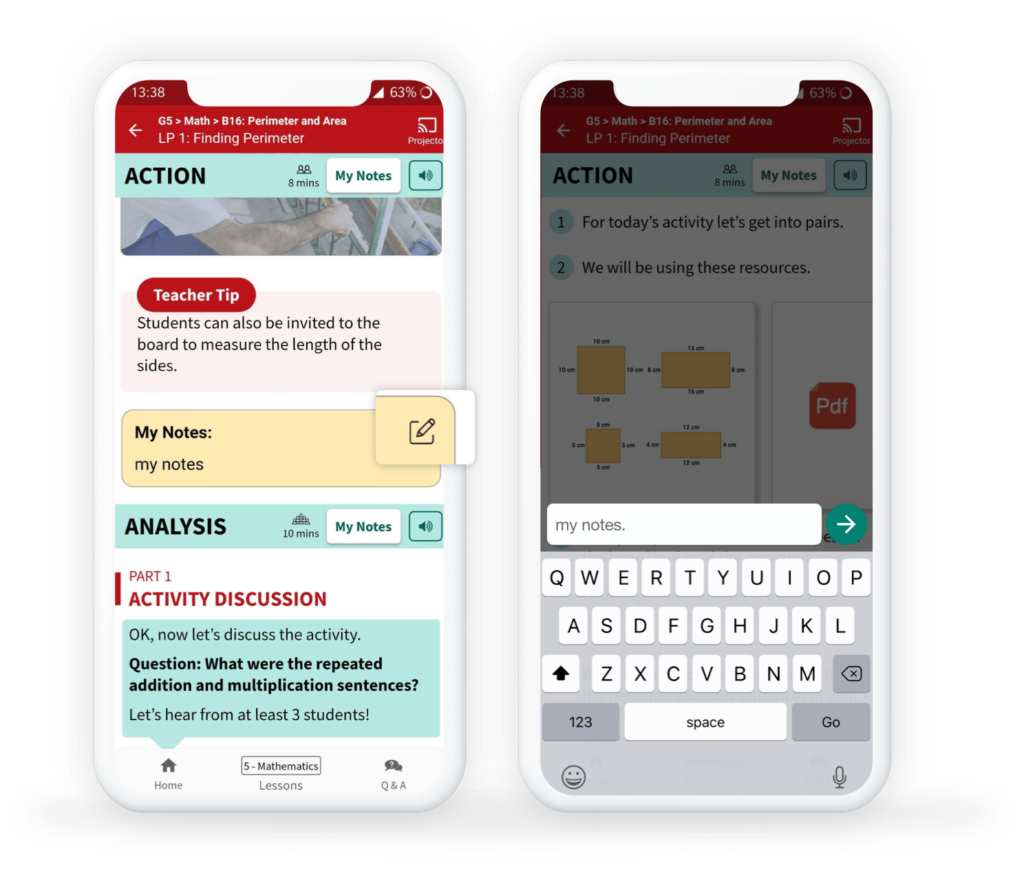How Can We Help?
< All Topics
Print
How to add notes in XSEED SuperTeacher App
PostedMarch 24, 2021
UpdatedJanuary 14, 2022
Byxseed
The action, analysis and application steps include the “My Notes” feature. While preparing for your class, you might have certain ideas, follow-up questions or modifications on your mind for your particular students. Or you may simply wish to leave a reminder for yourself in the lesson plan.
The below video and step-by-step instructions will guide you on how to add notes in the lesson plan.
Step 1
Click on the My Notes button in the header of the Action, Analysis, or Application section, and type in your notes.
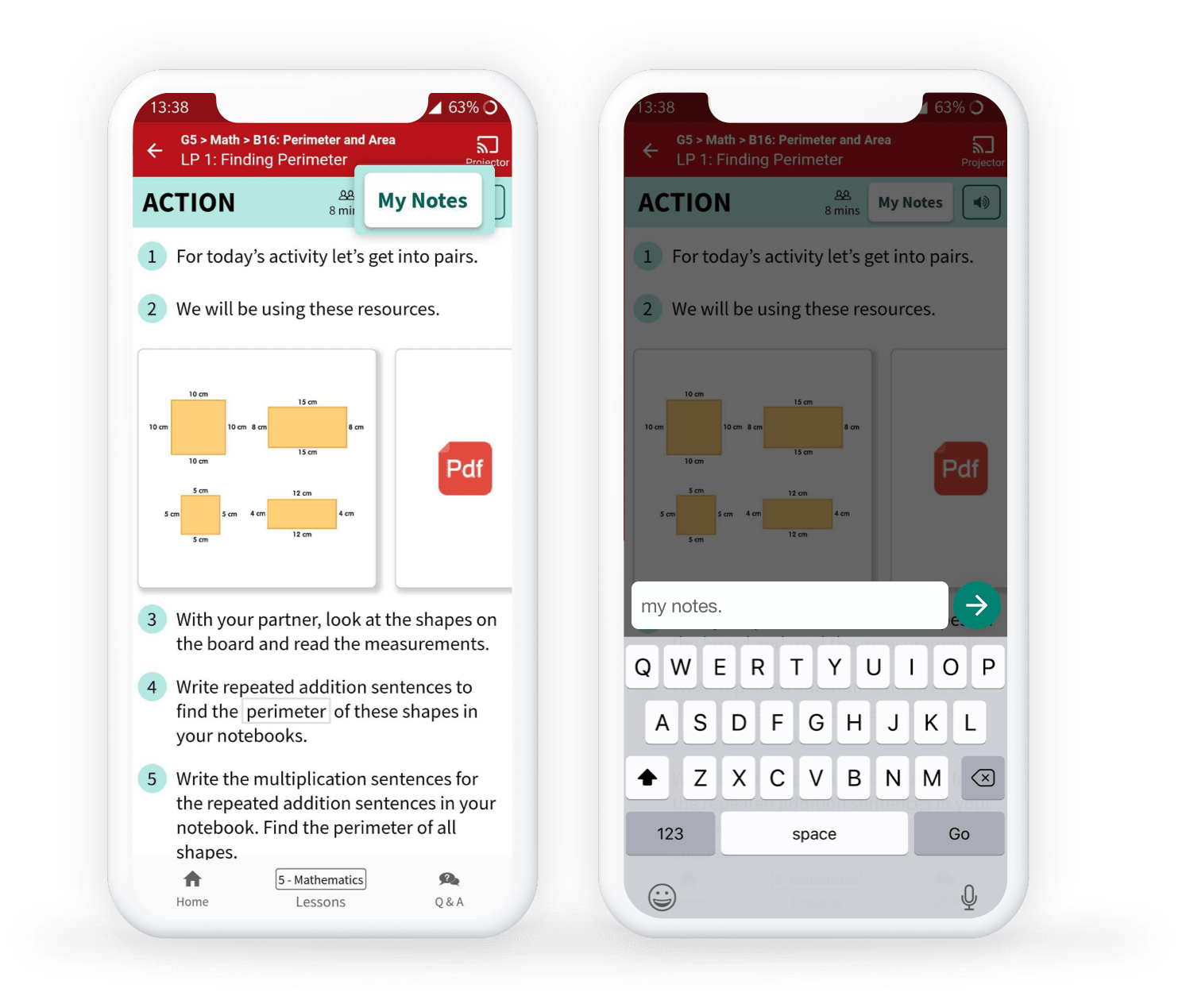
Step 2
Click on the green arrow button to save your notes. Every section’s notes get saved at the BOTTOM of that section in a yellow box.
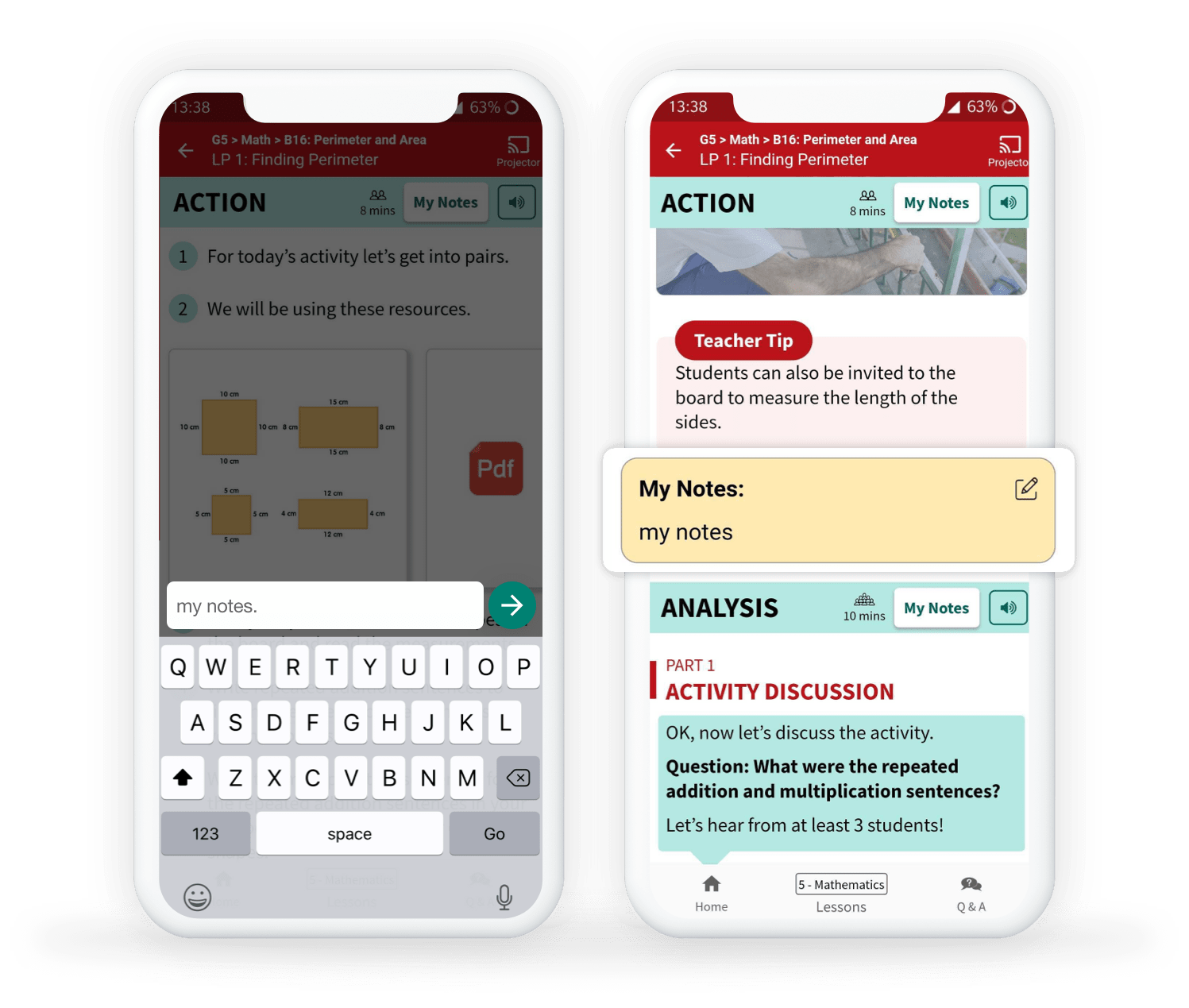
Step 3
If you want to edit an existing note, just click on the edit button, edit the note, and save it again.