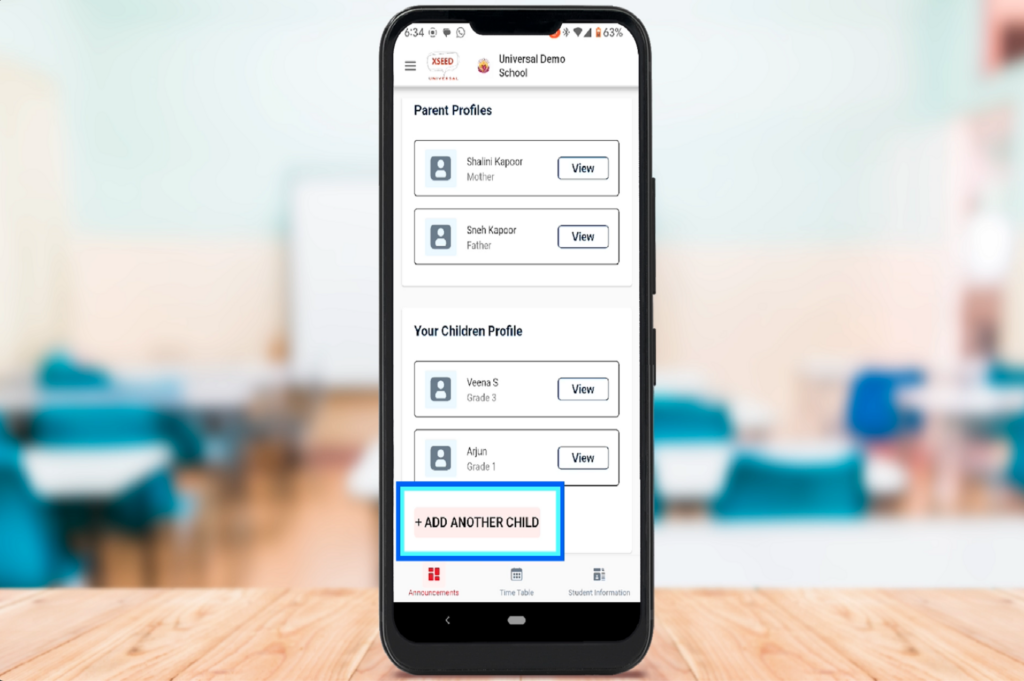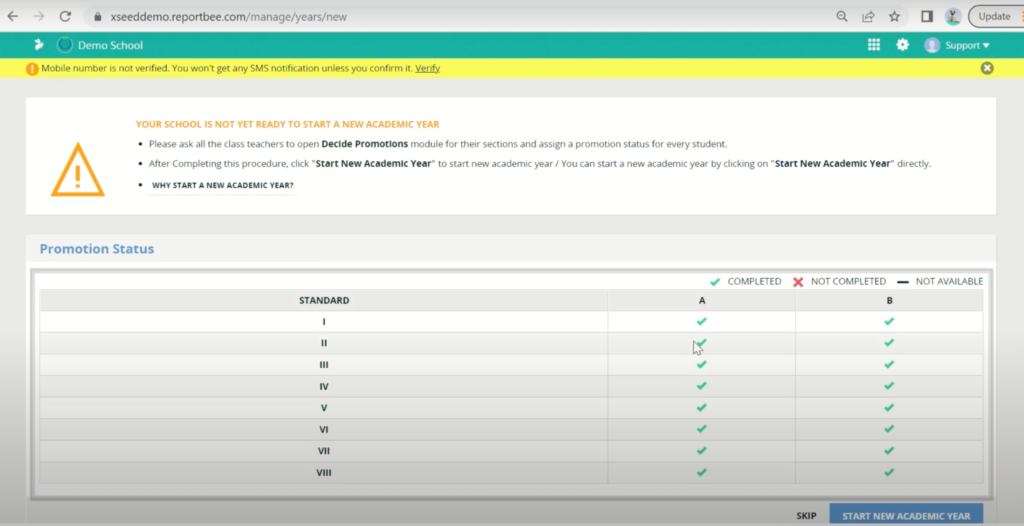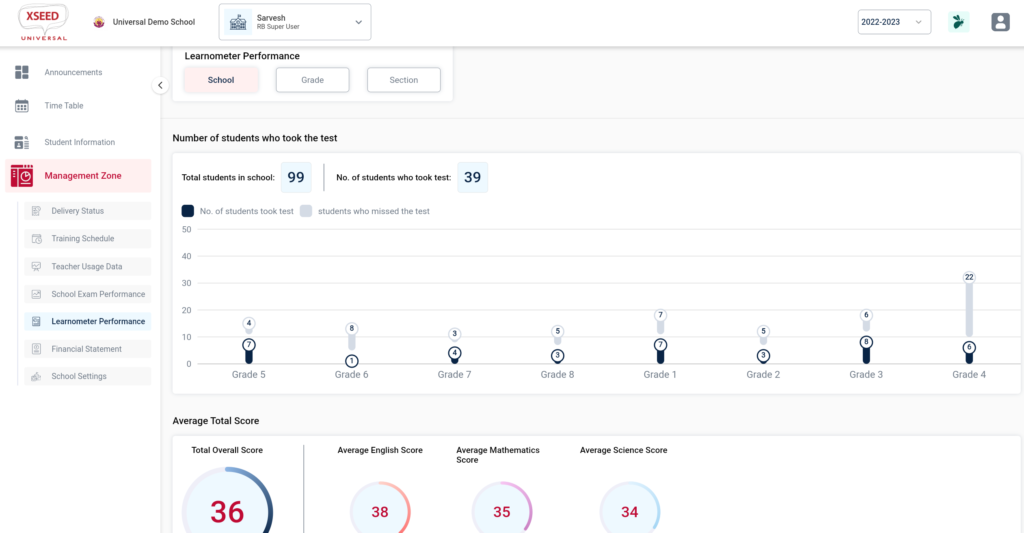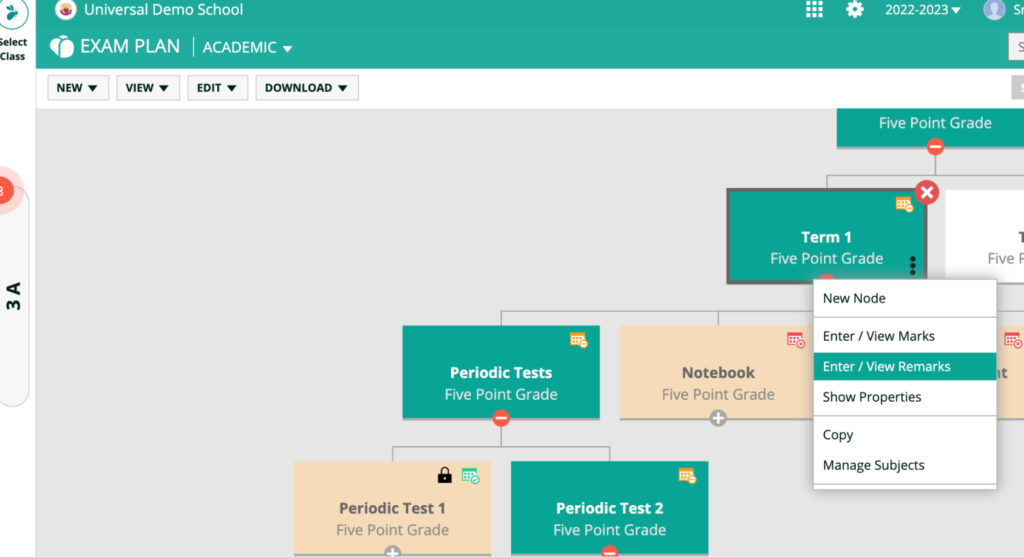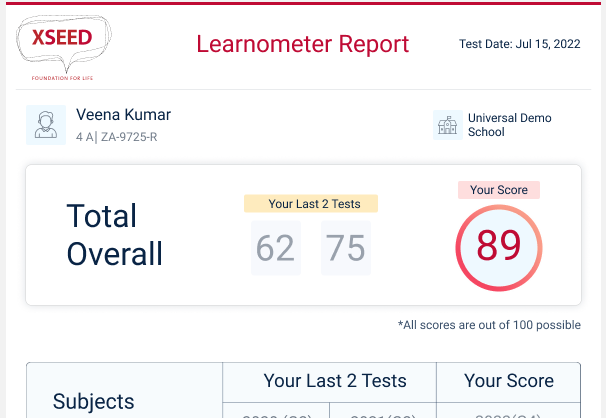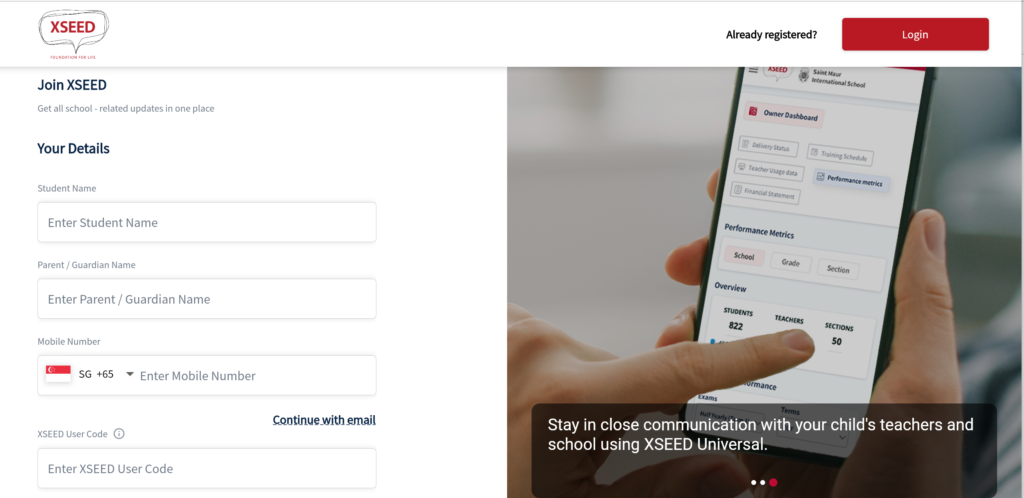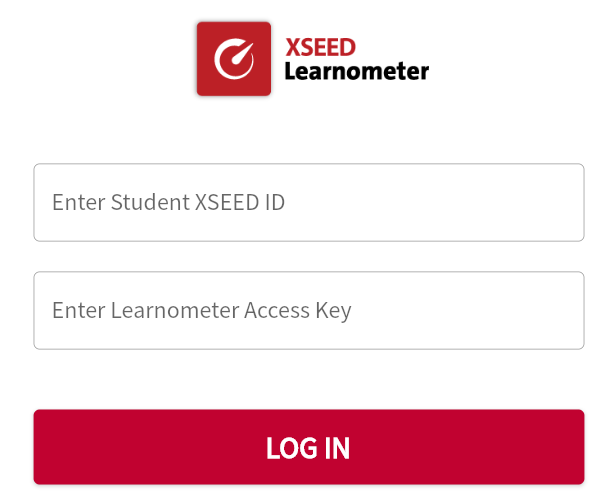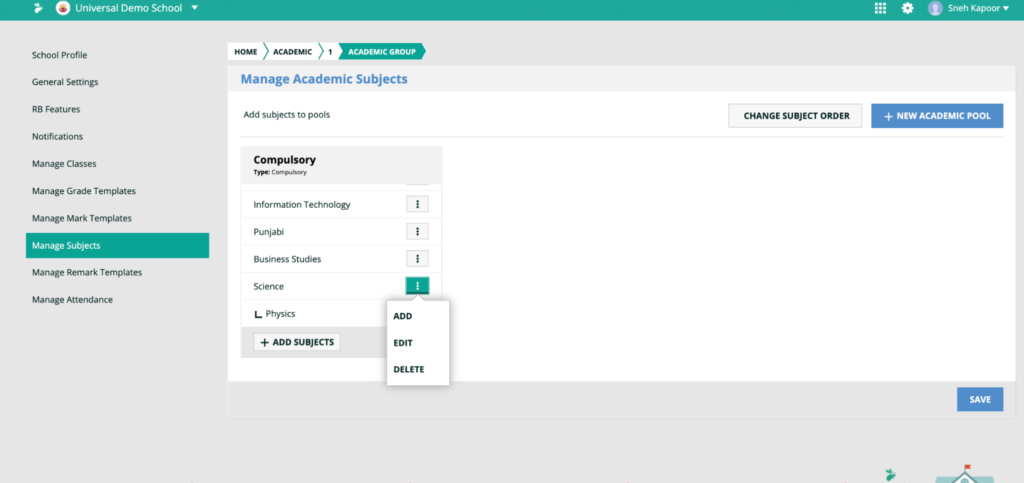Welcome! The video and step-by-step instructions below will walk you through how to add another child on SuperTeacher Universal, if you have registered one child already . Note: if you have not completed the registration for any child, click here to know more about registration.https://youtu.be/vaZwHn2yEOoStep 1If you have already registered one child, simply open the SuperTeacher Universal app on your phone, and tap on the hamburger icon on the top left corner of your screen.…
On XSEED Universal, at the end of the academic year, after creating final report cards for students, schools need to migrate to the new academic year. This video and step-by-step instructions will help you to migrate your school.https://youtu.be/VywZ6y_plhcStep 1Login to XSEED Universal using your school admin login from a laptop or computer, and click on the bee icon on the top right corner to go to the Student Information System or SIS. Step 2Click on the…
https://youtu.be/-SCQo24PHXk
This video and step-by-step instructions will guide you on how to customize report cards for your school in XSEED Universal’s Student Information System (SIS).Report Cards are mapped to specific Exam Plans and specific nodes within the exam plans, which have to be created before you can create a customized report card. Which means you will need to create custom report cards for different types of exams (for e.g. Term 1 , Term 2, Half-Yearly, End-of-Year,…
The XSEED Learnometer'22 - Helpful Tips and Information Welcome! Here are some tips and information to help you successfully conduct the XSEED Learnometer test in your school.https://help.xseededucation.com/wp-content/uploads/2022/10/Learnometer-report-card-v2.mp4Tip 1Having an XSEED ID is mandatory for every student to take the XSEED Learnometer test. Most students should already have one. For those who don’t, please ask their parents to get one by downloading the XSEED Universal app and completing the registration process. They can also register using…
Welcome! Having an XSEED ID is mandatory for every student to use XSEED Universal. The video and step-by-step instructions below will walk you through how to register your child and obtain an XSEED ID. https://help.xseededucation.com/wp-content/uploads/2022/10/Learnometer-report-card-v2.mp4Step 1 Before starting the registration process, please be ready with the following information: a) The XSEED User Code, which is available on the Universal Access Card provided in your child’s XSEED Bookpack (also available here), and b) The School Access…
This video and step-by-step instructions will guide you to register at XSEED to get a life time XSEED ID to take the XSEED Learnometer test using the universal access key https://help.xseededucation.com/wp-content/uploads/2022/10/How-to-register-at-XSEED-to-get-a-lifetime-XSEED-ID-for-your-student-2.mp4Step 1Before starting the registration process, please be ready with the following information: a) The XSEED User Code, which is available on the Universal Access Card provided in your child’s XSEED Bookpack (also available here), and b) The School Access Key, which should be provided to you…
This video is a step-by-step guide for students on how to take the XSEED Learnometer test.https://youtu.be/MeiqrO0QDZUStep 1After completing entry of marks, and the attendance and health records of all students, click on the grid icon and choose “Reports”, “Report Cards”, and then choose the desired grade and section. Step 2Select the report card you wish to create. The different report cards available here are automatically populated based on the board your schools is affiliated with.…
This video and step-by-step instructions will guide you on how to generate report cards for students using XSEED Universal.https://youtu.be/XCYCM3D01YcStep 1After completing entry of marks, and the attendance and health records of all students, click on the grid icon and choose Reports -> Report Cards, and then choose the desired grade and section. Step 2Select the report card you wish to create. The different report cards available here are automatically populated, based on the board your…
Welcome! Having an XSEED ID is mandatory for every student to use XSEED Universal. The video and step-by-step instructions below will walk you through how to register your child and obtain an XSEED ID. https://www.youtube.com/watch?v=myrUS-Y0HMEStep 1 Before starting the registration process, please be ready with the following information: a) The XSEED User Code, which is available on the Universal Access Card provided in your child’s XSEED Bookpack (also available here), and b) The School Access…