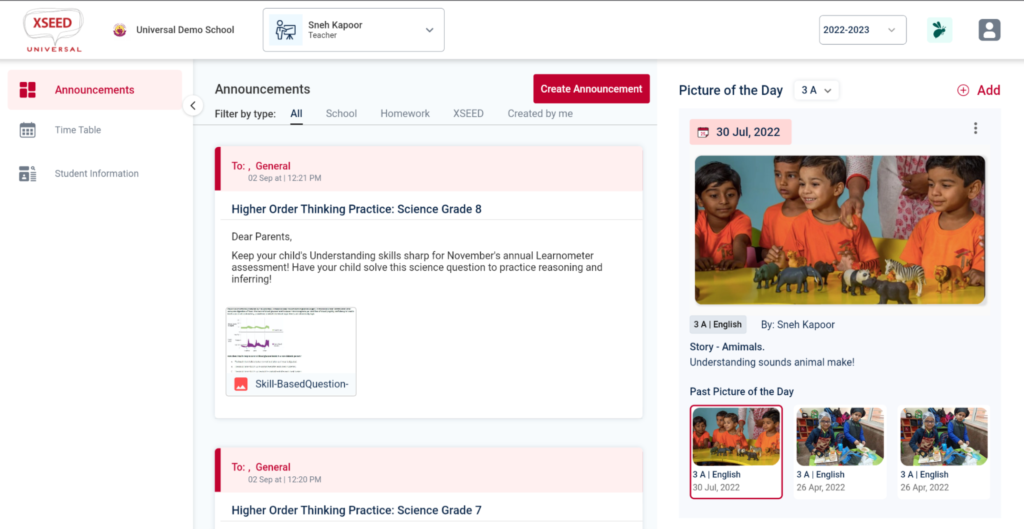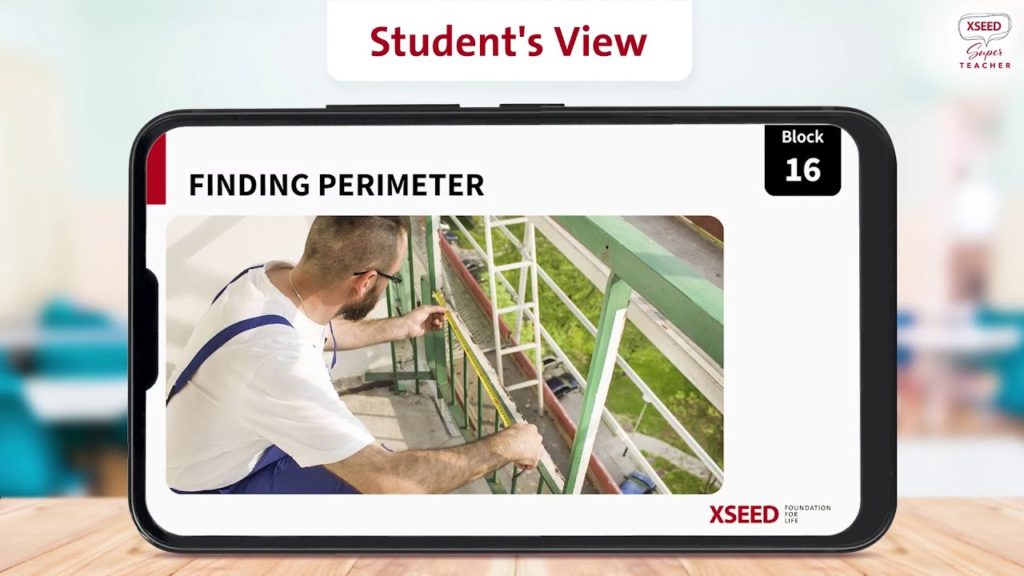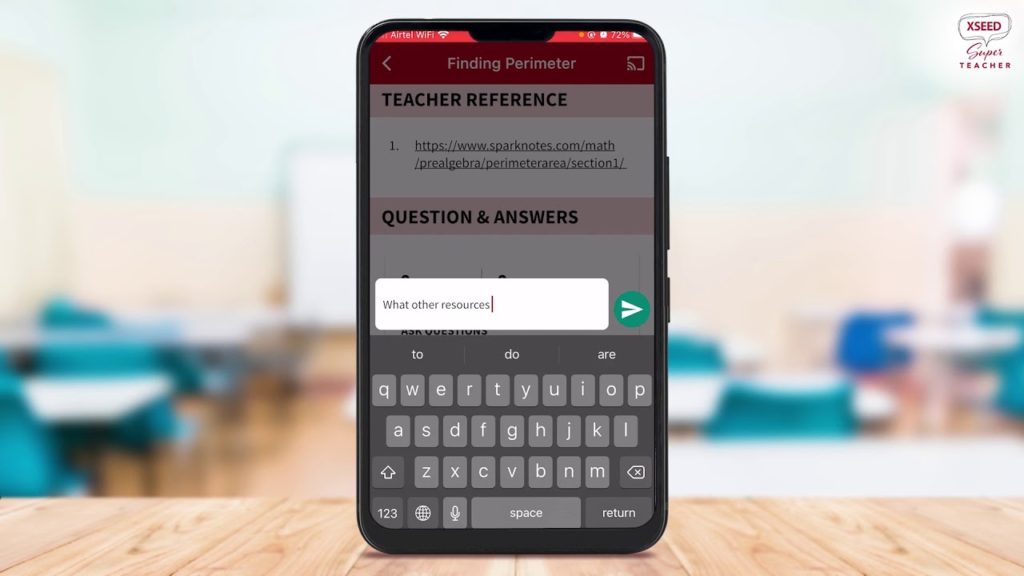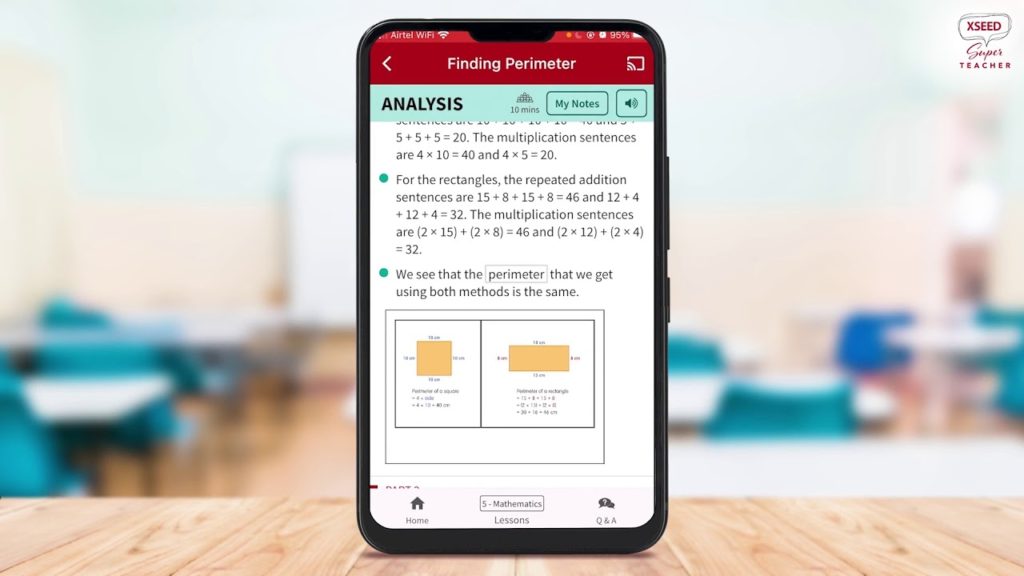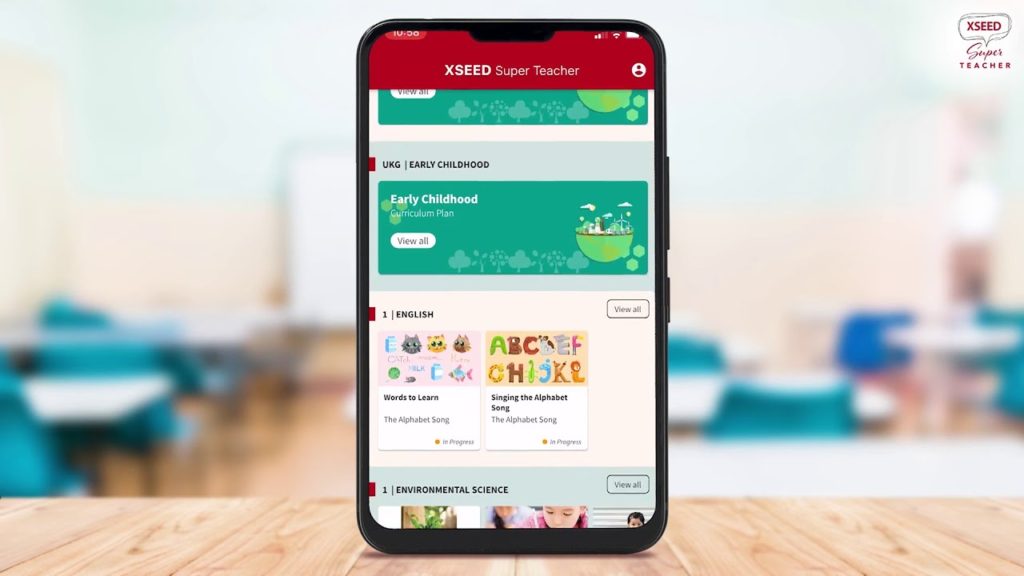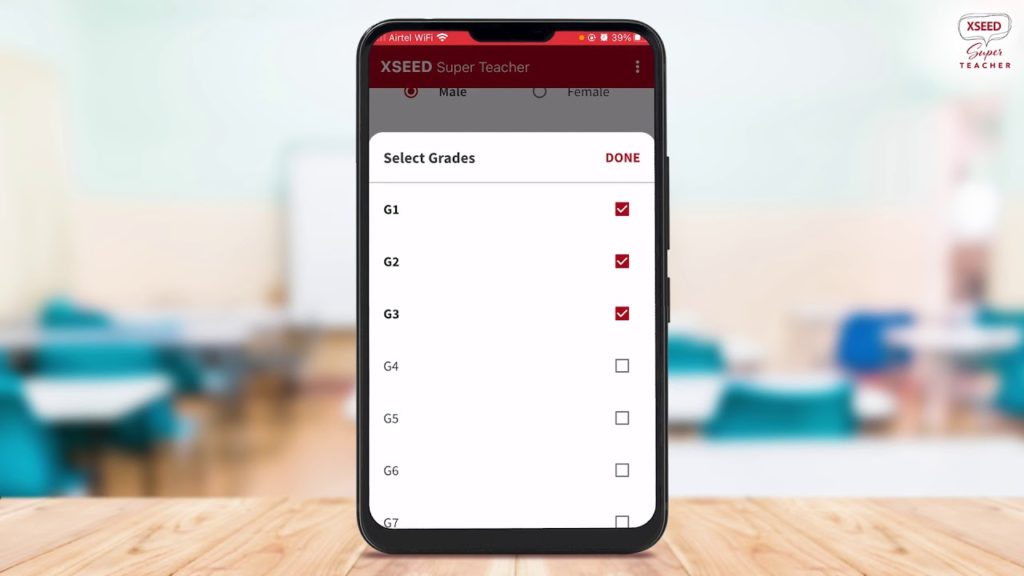This video and step-by-step instructions will guide you to post a Picture of the Day in XSEED Universal.https://youtu.be/jUekYEBoQncStep 1 Have the picture you would like to post, ready inside a desired folder on your computer. Log in to XSEED Universal on the web browser on your computer. Step 2Click on the “Create Announcement” button, to open the announcement creation box, and select “Picture of the day” as the Announcement Type. Fill the other fields as necessary.…
This video and step-by-step instructions will guide you to log into your account on XSEED Universal.https://help.xseededucation.com/wp-content/uploads/2022/09/Teacher-login-Universal_v2-1-1.mp4Step 1Go to universal.xseededucation.com on the web browser on your computer Step 2Your login information for XSEED Universal is the same as what you use for XSEED SuperTeacher. If you log into XSEED SuperTeacher using your mobile number, enter your mobile number and click on the “Send OTP” button. If you use your email address instead, click on “continue with…
The video and instructions below provide a step-by-step guide on how to project (or mirror) your mobile screen to your computer for screen-sharing with students in an online class. https://www.youtube.com/watch?v=7Ho3SgX6MC0Step 1For this, we will be describing the use of a third party app called LetsView. This is one of the most common such apps for screen mirroring, but there are several others available as well that also work. First, download the LetsView application on your computer and…
This video and step-by-step instructions will guide you in how to give feedback once you have completed your class using the XSEED SuperTeacher App.https://www.youtube.com/watch?v=tN84ea6g7Vc&ab_channel=XSEEDEducationStep 1After completing your class, go to the bottom of the lesson in the Teacher’s View. Step 2Rate the Lesson plan. Step 3Swipe right to mark the lesson as completed. Please note that if you teach multiple sections of the same class, you should wait until you’ve finished both classes to mark…
The video and step-by-step instructions will guide you through the Student’s View of the XSEED SuperTeacher App to cast or present a lesson onto a screen during your physical or online class.https://www.youtube.com/watch?v=-tvszDNwFvgStep 1Click on the Projector button at the top right corner, next to the title of the lesson plan. Step 2You will see two options: CAST and PREVIEW. Choose PREVIEW for screen-sharing this with your students in an online class over a video conferencing…
While preparing for a class, you might have questions related to the content or implementation of that particular lesson plan.The below video and step-by-step instructions will guide you on how to ask questions in the app.https://www.youtube.com/watch?v=F4Yclw3n2PsStep 1At the end of each lesson plan, you have the Questions & Answers feature. Click on the Ask Questions link, type in the question, and click on the green arrow button. Step 2If your question or a similar question…
The action, analysis and application steps include the “My Notes” feature. While preparing for your class, you might have certain ideas, follow-up questions or modifications on your mind for your particular students. Or you may simply wish to leave a reminder for yourself in the lesson plan. The below video and step-by-step instructions will guide you on how to add notes in the lesson plan.https://www.youtube.com/watch?v=s78g-QgccuIStep 1Click on the My Notes button in the header of the…
Welcome to the XSEED SuperTeacher App! The video and step-by-step instructions below will walk you through how to prepare for your lesson in Teacher's View, or teacher’s preparation, mode. https://www.youtube.com/watch?v=zALiwBL-DMU Step 1On the Home Page, you will find the grades and subjects you are teaching. For example, if you are only teaching grade 5 English, you will only see grade 5 English on the home page. Step 2You can click on a particular grade and subject to…
The video and step-by-step instructions will guide you how to register on the XSEED SuperTeacher App.https://www.youtube.com/watch?v=5acnk8Crdag Step 1Verify your mobile number by entering it on the SuperTeacher app and hitting the "Send OTP" buttonStep 2You will receive a one-time-password (OTP) via SMS. Enter the OTP to verify your mobile number Step 3Next, enter all the required information to register on the App. Step 4You will have to enter a unique license code during the signup…
The video and the step-by-step instructions will guide you to download and install the XSEED SuperTeacher app on your smartphone.https://www.youtube.com/watch?v=UZrlfGi_ycIStep 1Go to www.xseedsuperteacher.com in your mobile browser. Don’t access this from a computer (desktop/laptop); you need to access it from your mobile phone so that you can install the app there directly. Step 2Click the "FREE Download Now" button. Step 3Fill in your details (name, email, country code, and mobile number). Ensure you provide a…