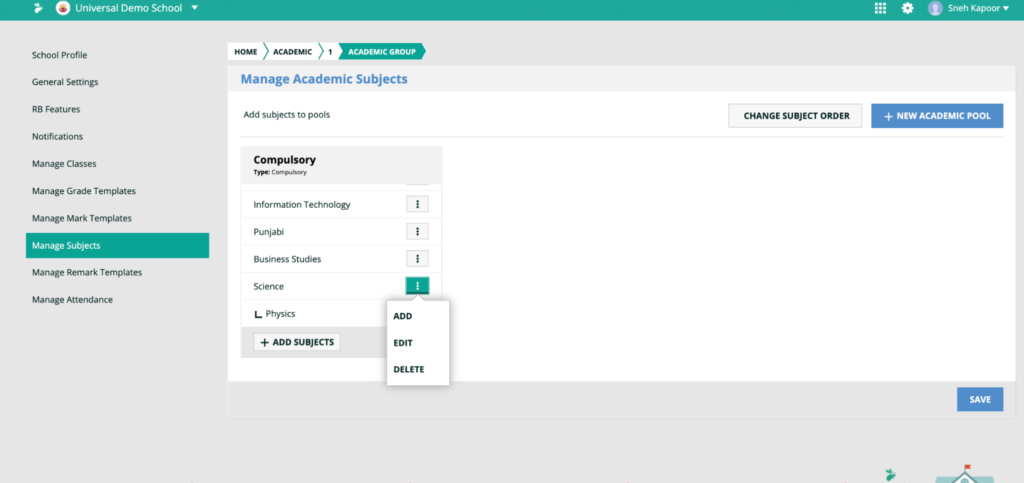How Can We Help?
How to register and get a lifetime XSEED ID required to take the XSEED Learnometer test – Using the Universal Access Key
This video and step-by-step instructions will guide you to register at XSEED to get a life time XSEED ID to take the XSEED Learnometer test using the universal access key
Before starting the registration process, please be ready with the following information: a) The XSEED User Code, which is available on the Universal Access Card provided in your child’s XSEED Bookpack (also available here), and b) The School Access Key, which should be provided to you by your school. If you have not been provided with it, please contact your school right away.
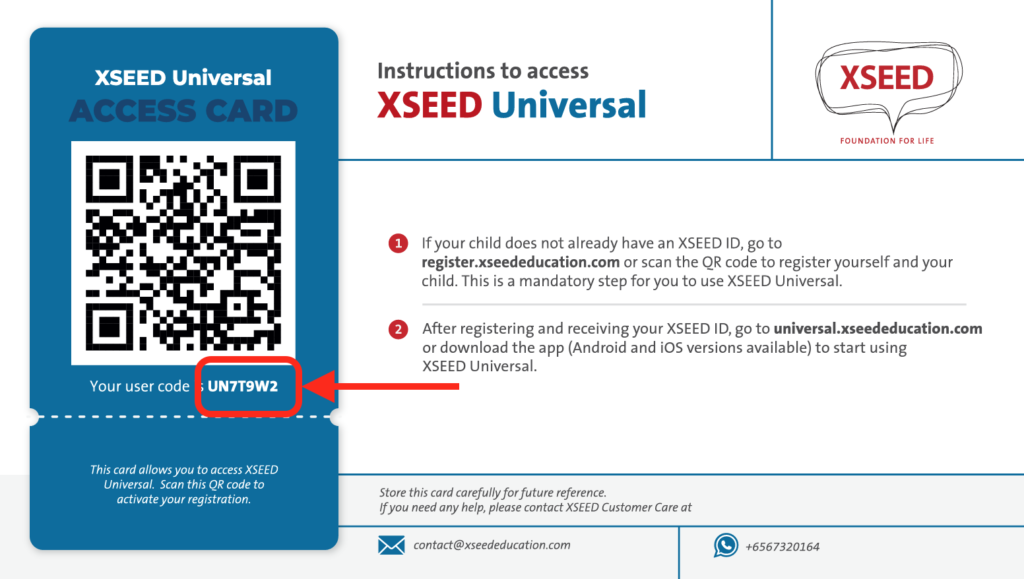
Open a web browser on your computer or mobile phone, and go to register.xseededucation.com.
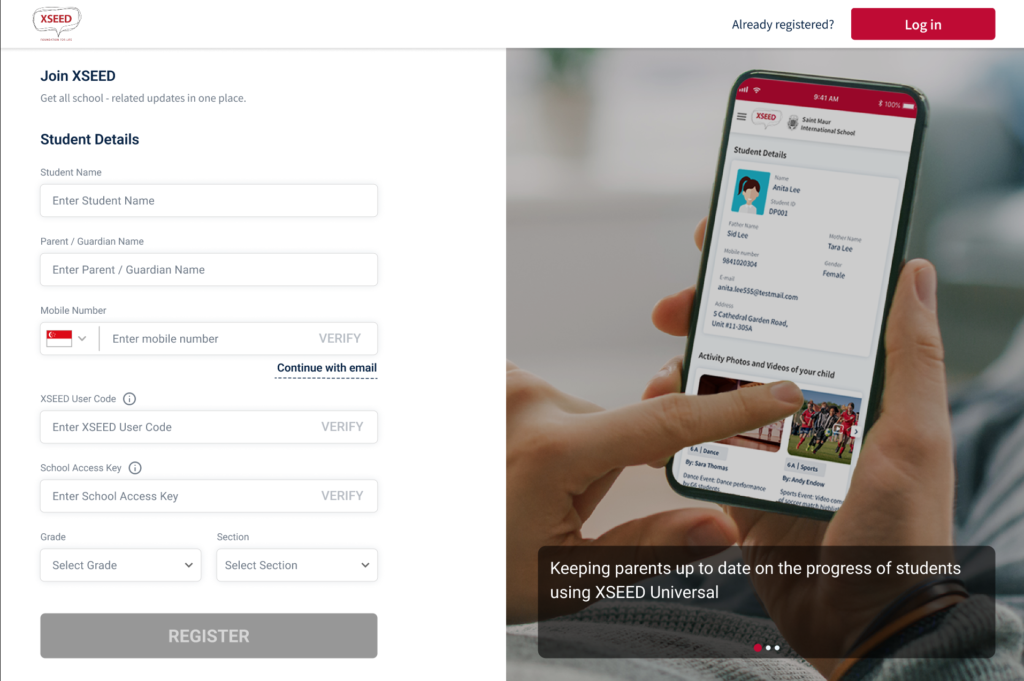
Enter your child’s name and your name, and mobile number. Click on the “Verify” button to get an OTP, which will validate your mobile number in the system.
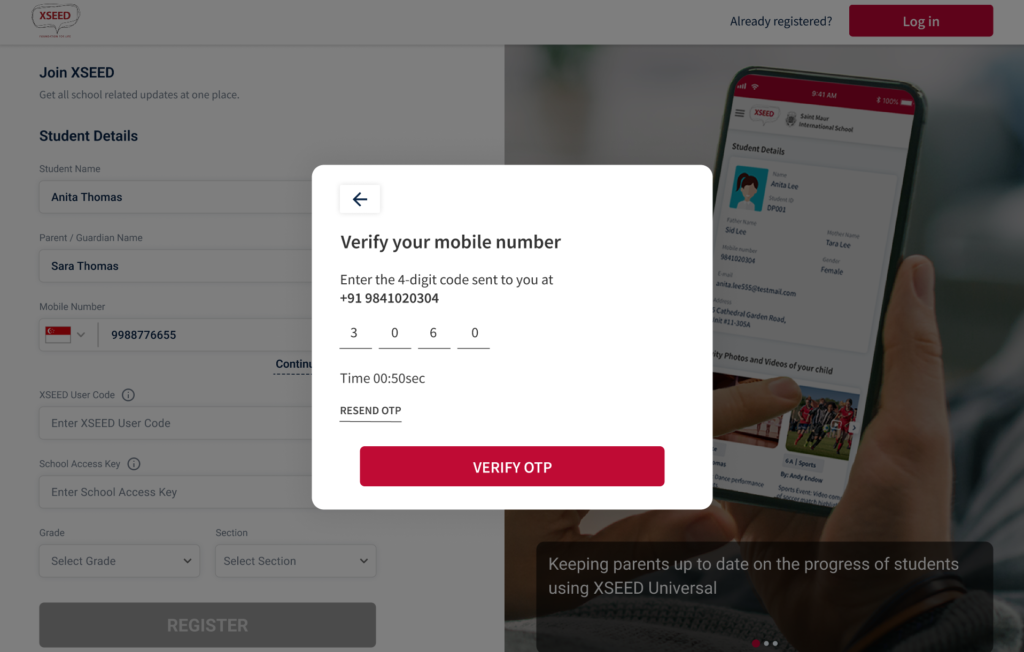
Enter the user code (from Step 1) and the School Access Key for Universal, obtained from the school
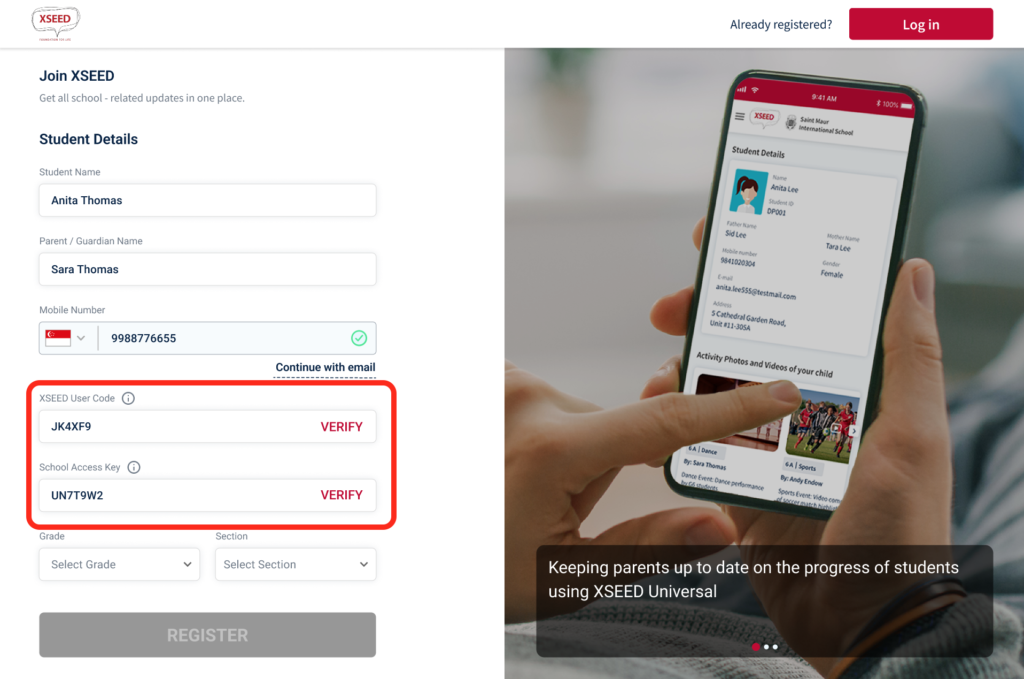
Upon completion of registration, you will receive an email or SMS containing your ward’s lifetime unique XSEED ID for future reference.

If you would like to show any sub-subject separately in your school report cards, you can add sub-subjects within each main subject as well. For instance, under an overall subject “Science”, you can add “Physics”, “Chemistry”, and “Biology” as sub-subjects. Click Save once done.