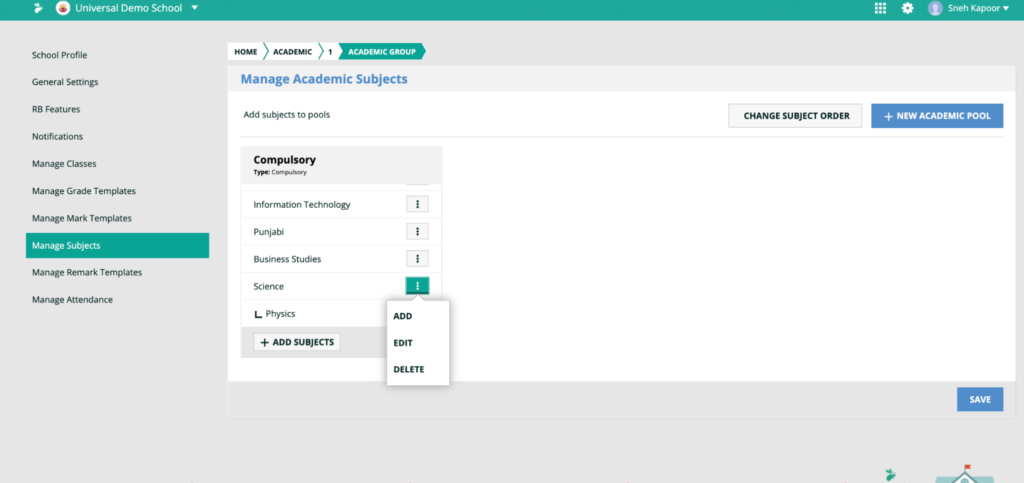How Can We Help?
Generating report cards
After completing entry of marks, and the attendance and health records of all students, click on the grid icon and choose Reports -> Report Cards, and then choose the desired grade and section.
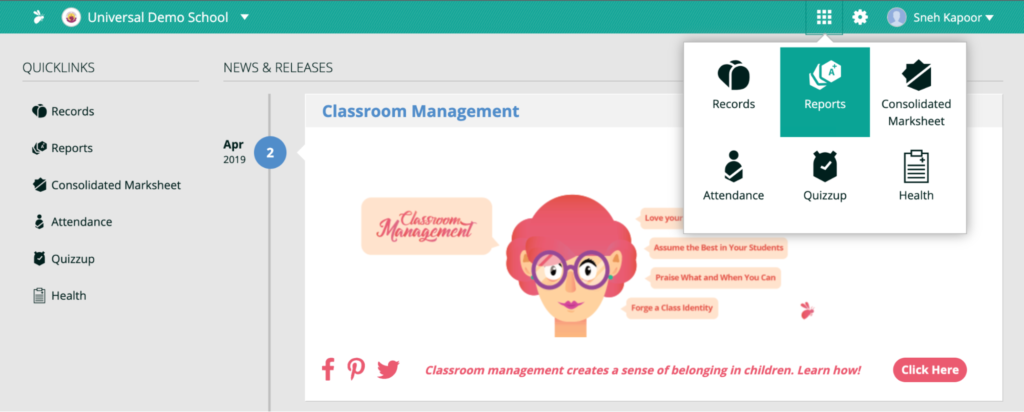
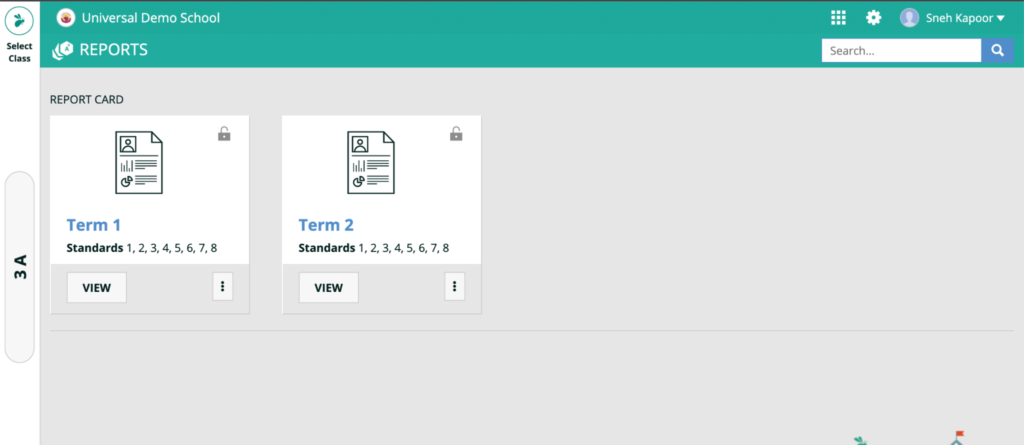
You can do a preview of the report card for every student. Hit “Sign-off” if you’re ready to generate the report cards for the class. Note that as soon as the report cards are generated, the marks entry gets locked and can no longer be edited.
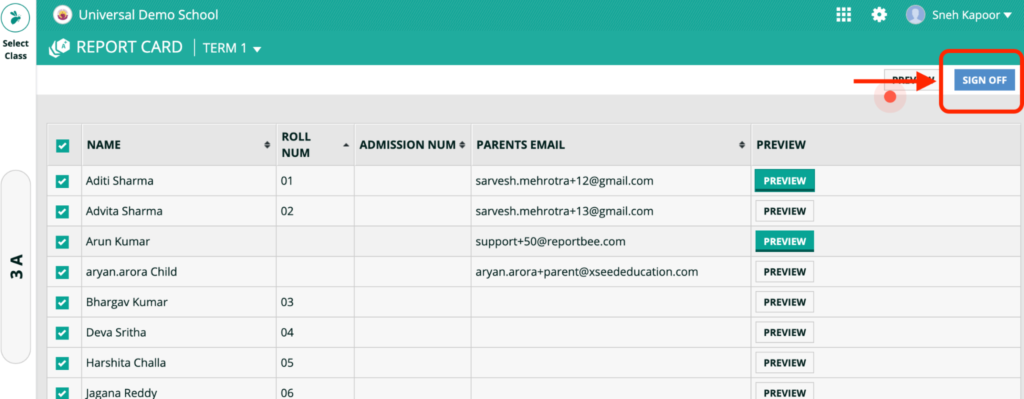
You can download a consolidated PDF for the entire class. You can also send individual student report card PDFs, or one consolidated PDF, to a specified email address by clicking on “Email Report”.
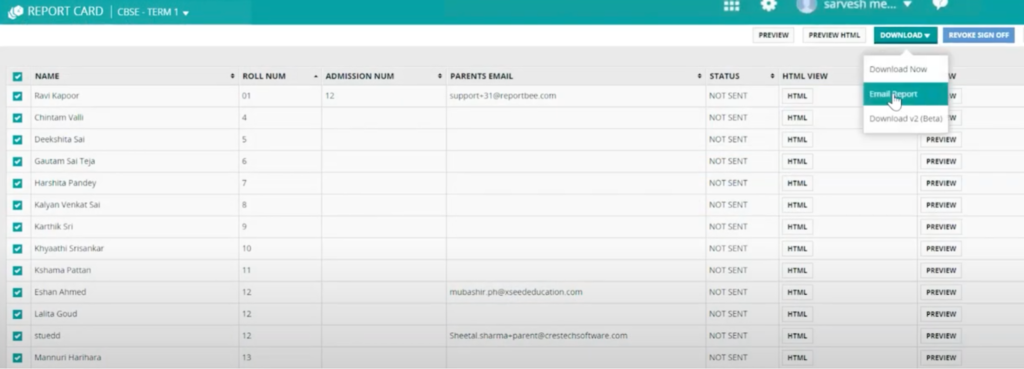
Upon completion of registration, you will receive an email or SMS containing your ward’s lifetime unique XSEED ID for future reference.

If you would like to show any sub-subject separately in your school report cards, you can add sub-subjects within each main subject as well. For instance, under an overall subject “Science”, you can add “Physics”, “Chemistry”, and “Biology” as sub-subjects. Click Save once done.