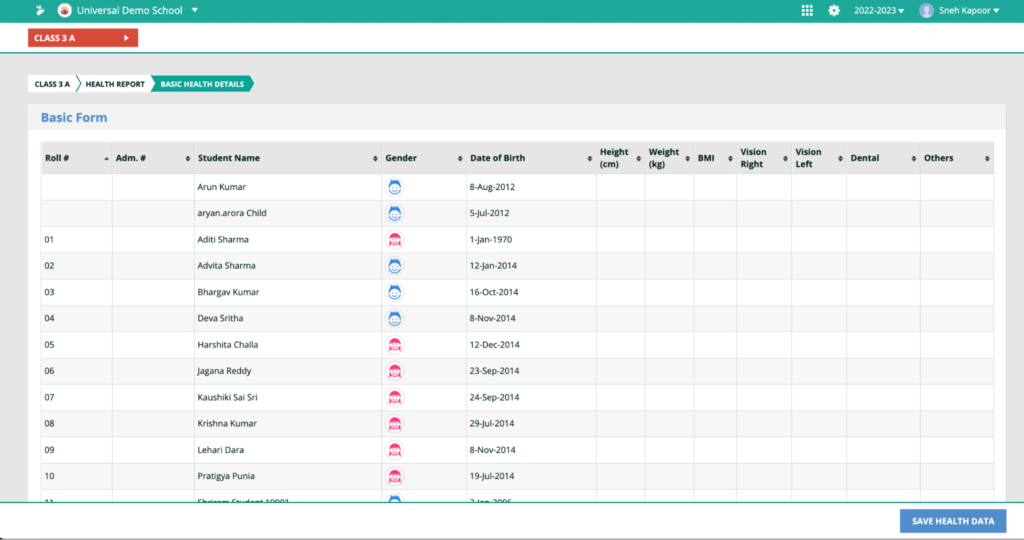How Can We Help?
Entering attendance and health records
This video and step-by-step instructions will guide you on how to enter the attendance and health records of students in their report cards using XSEED Universal.
Teachers can enter student attendance in two ways. The first way is by updating it for each day of the academic year. The second way is to enter the attendance information for all students for a full term at the same time. Let’s look at the steps to be taken for the first way.
Click on the grid icon in the Student Information System, and select “Attendance”.
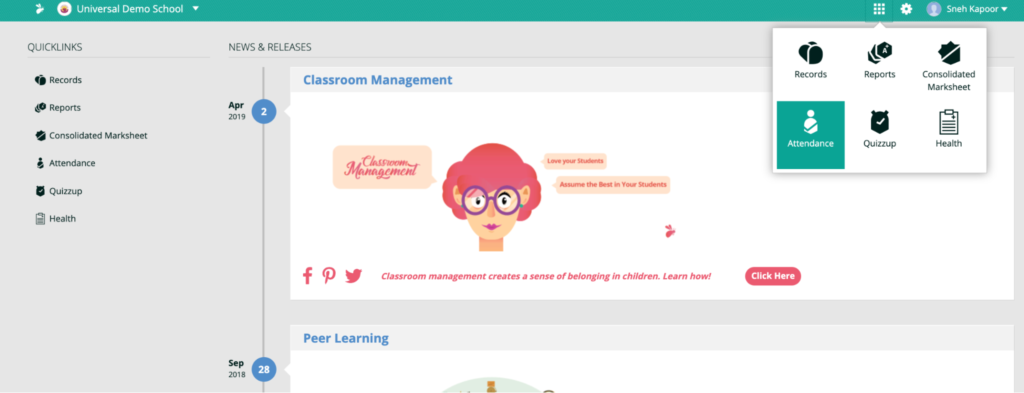
Select the grade and section, and the date, and click the “Enter Attendance” button.
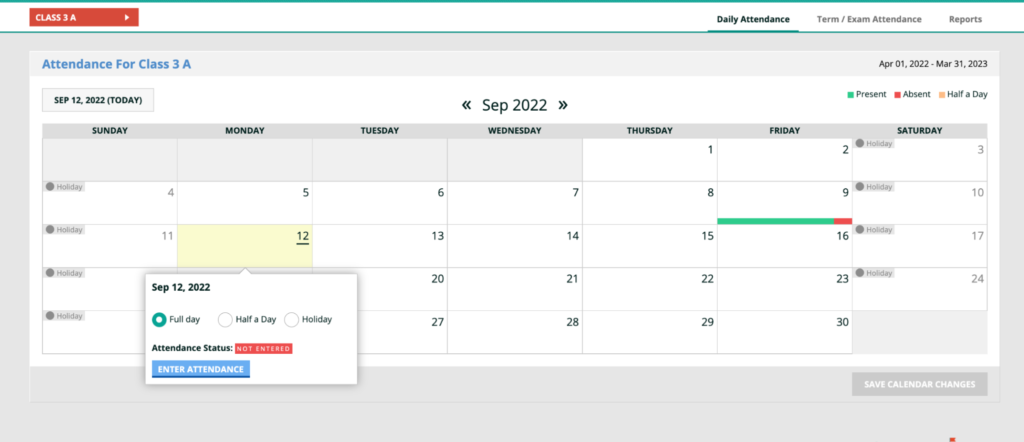
By default, all students of the class are marked as present. Update the specific students’ attendance as needed, and save. The system automatically consolidates the daily attendance data for the report card.
Click “Save” after completing the entry.
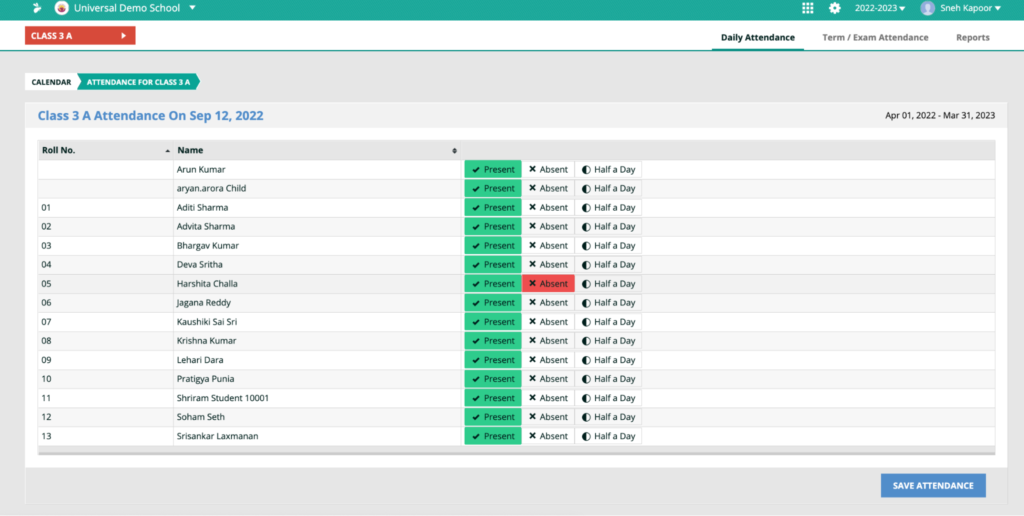
To enter students’ health records, simply select “Health” module from the grid icon.
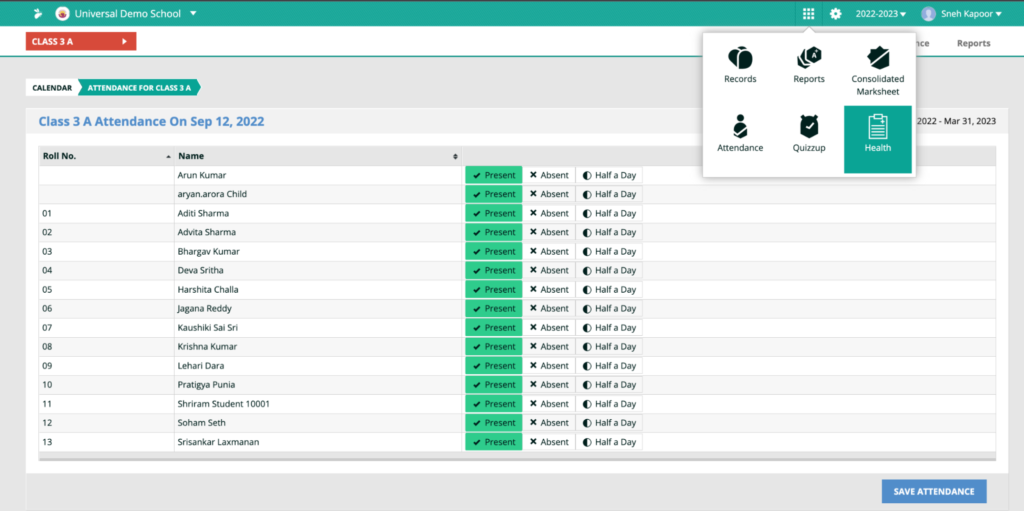
This will allow you to upload a PDF file of a certificate from your computer
Select the appropriate grade/section to reach the health records form. Click “enter”.
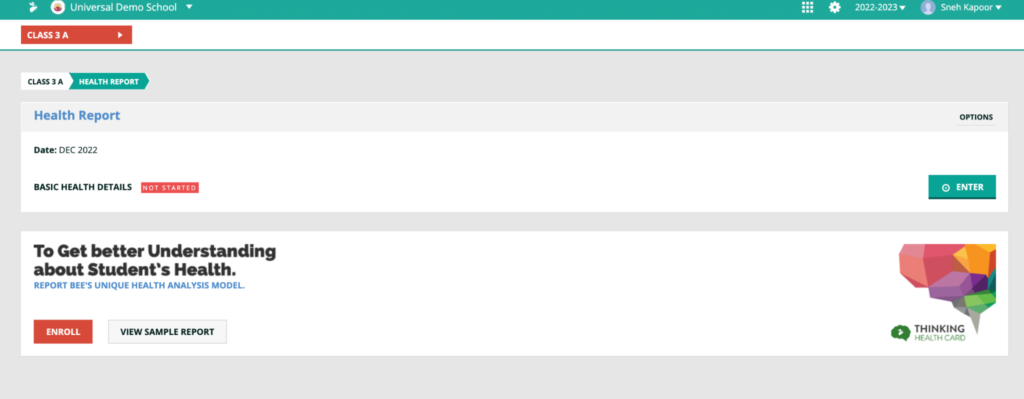
Click Save after completing the data entry.