How Can We Help?
How can parents log into XSEED Universal
This video and step-by-step instructions will guide you on how to download and use the XSEED Universal app.
Download the XSEED Universal app from the Play Store for Android devices, or App Store for iOS devices.
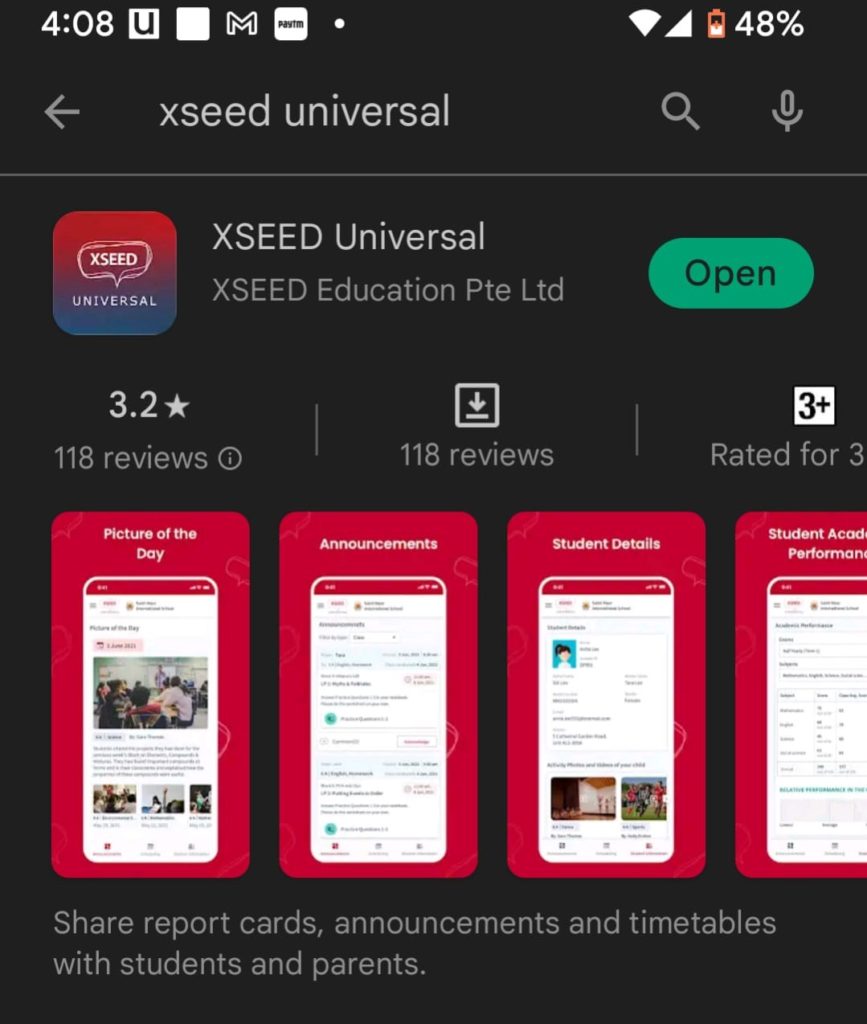
Press the sign-up button if you have not yet completed the registration for XSEED Universal. Press the Login button if you have already registered and have an XSEED ID.
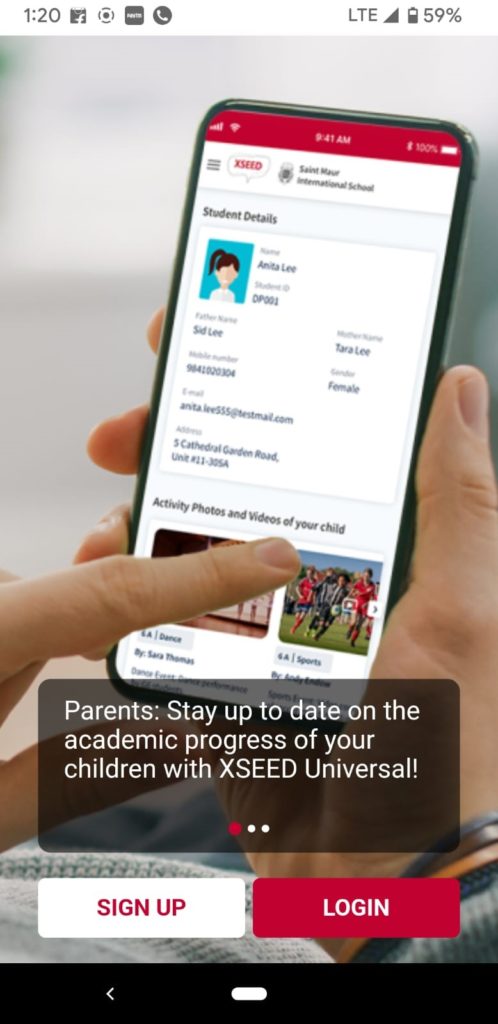
Enter the mobile number provided during registration, and then enter the OTP to begin using the XSEED Universal app.
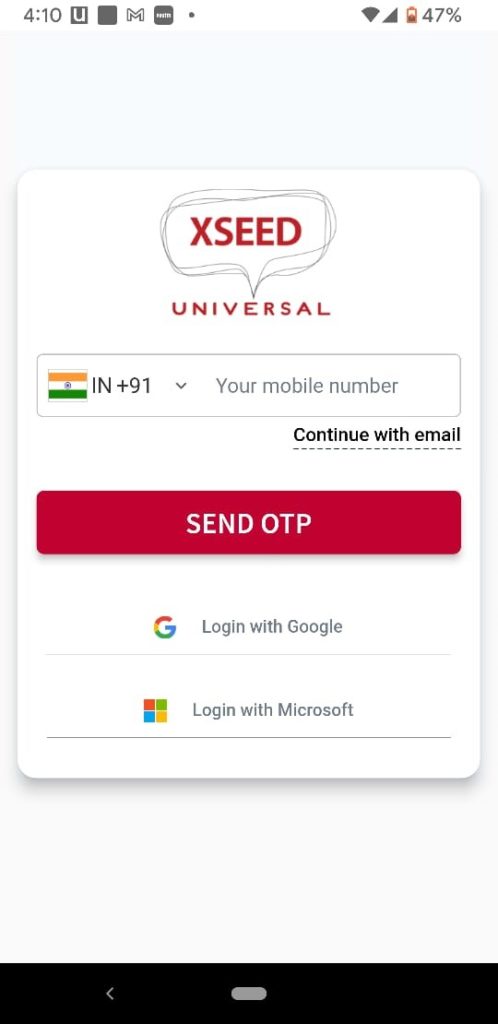
Note that by default, parents and students can respond to the announcement via comments. If you would like to disable this feature, check off the “Enable Comment” box.
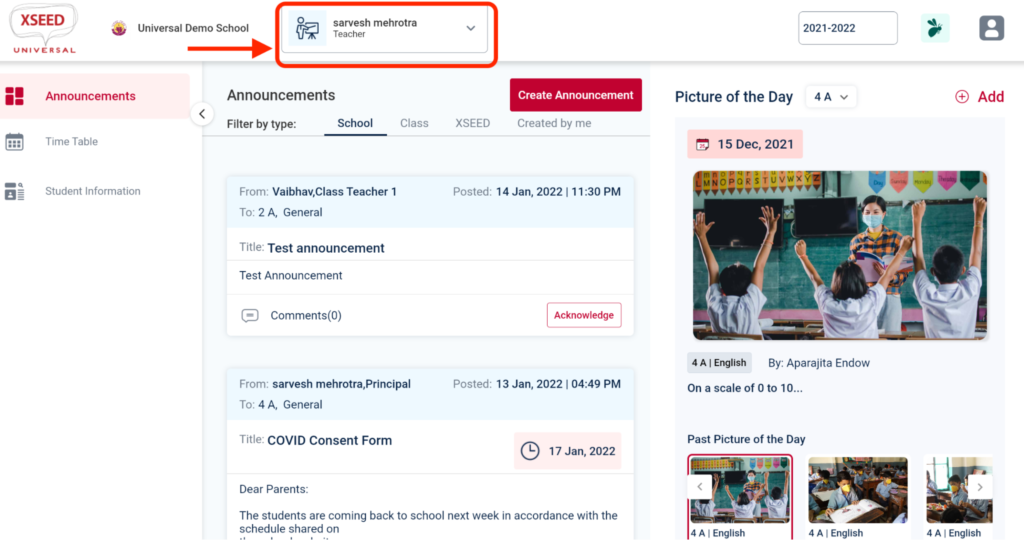
Click on the computer name.
Allow permission to record audio.
Click on the Start Now button.
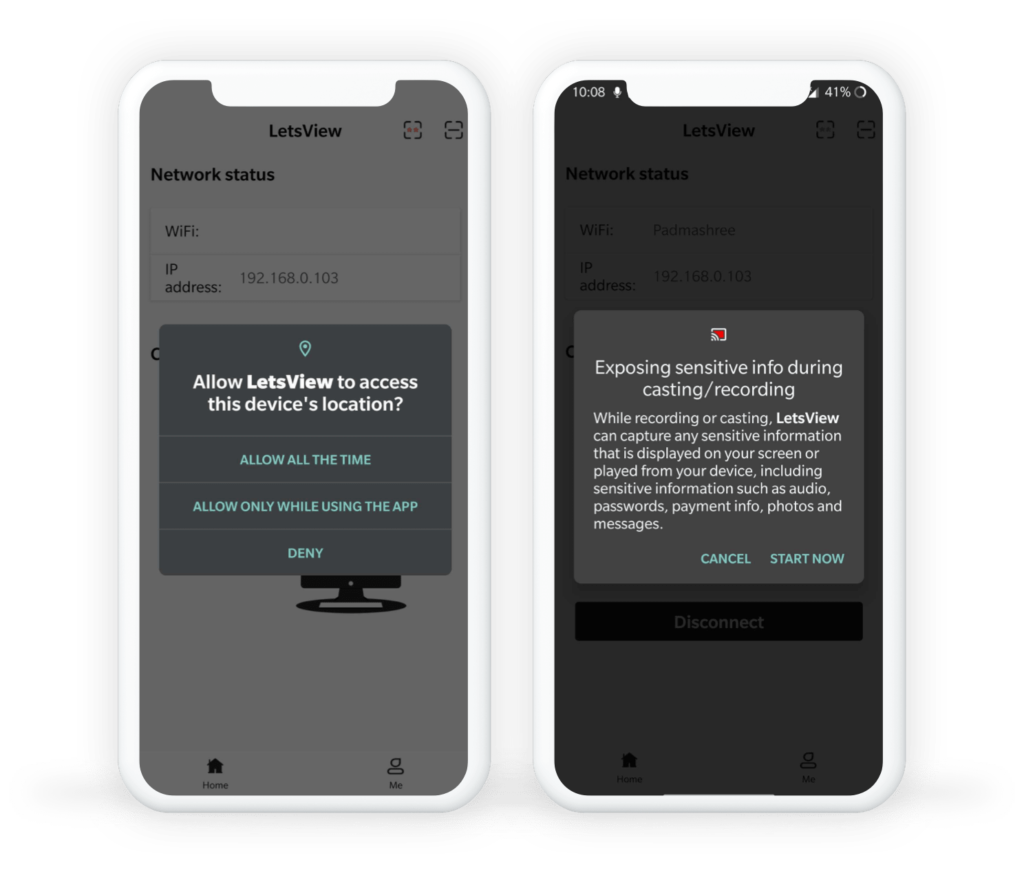
Your mobile screen should be visible in the LetsView application on your computer. You can share that same window over screen sharing in any video conferencing platform (e.g., Zoom, Google Meet, or MS Teams). Don’t forget to also share computer sound!
Please note: Sometimes the window with the mobile screen will appear behind the LetsView application. Minimize the LetsView window to find it.
