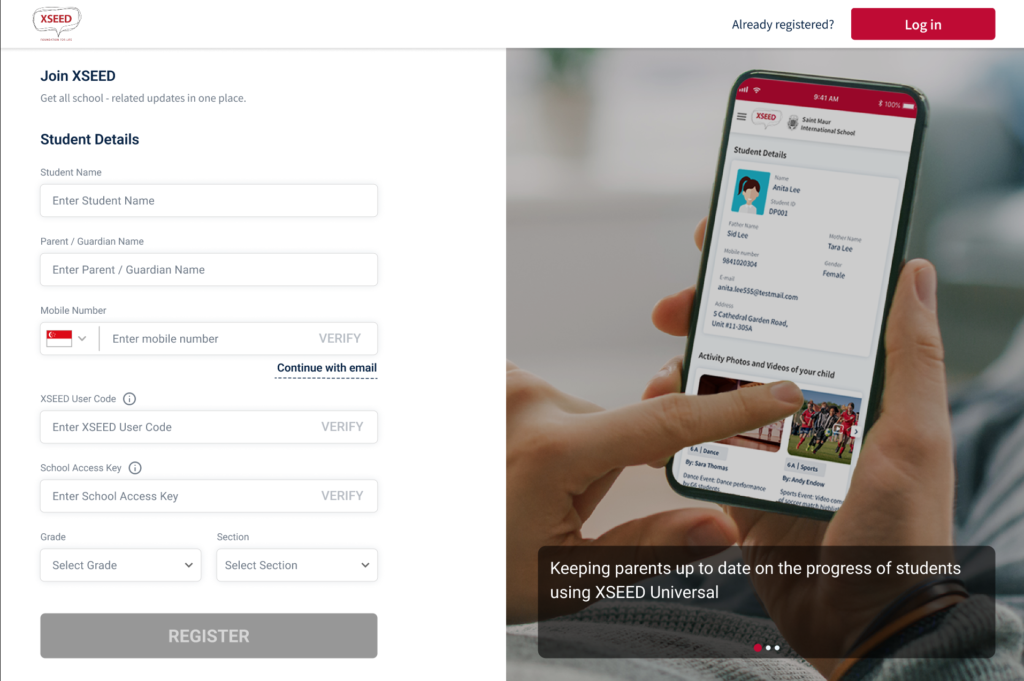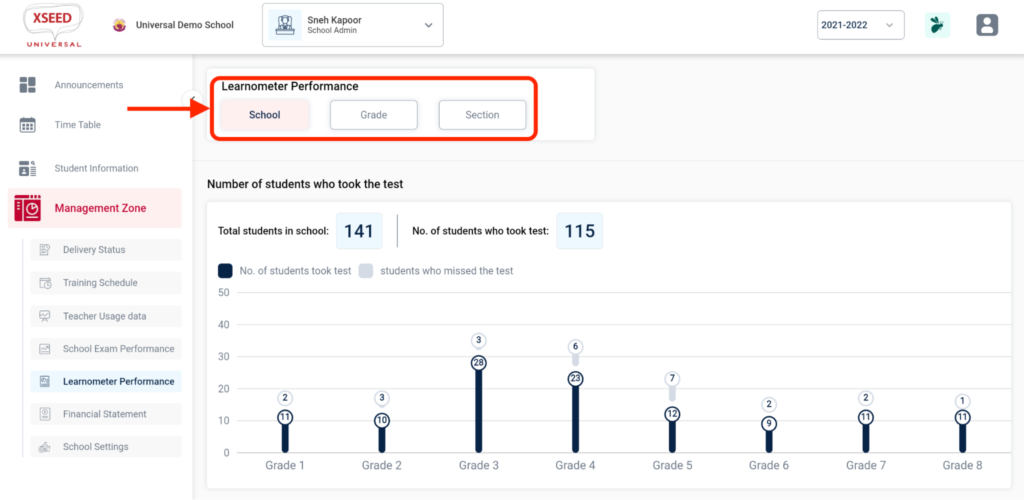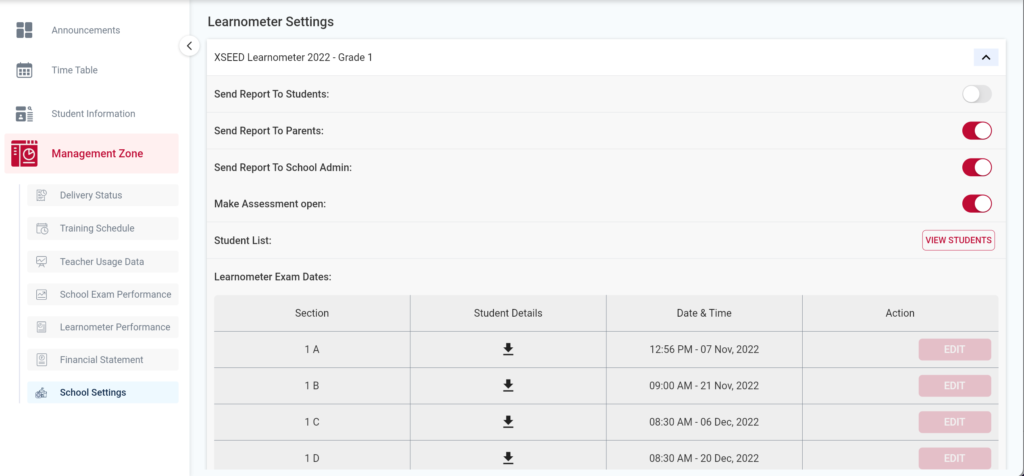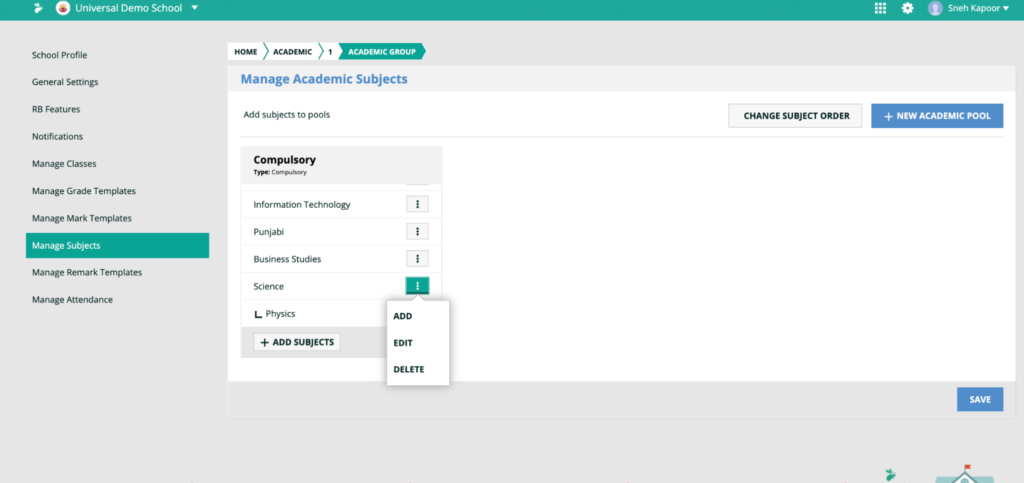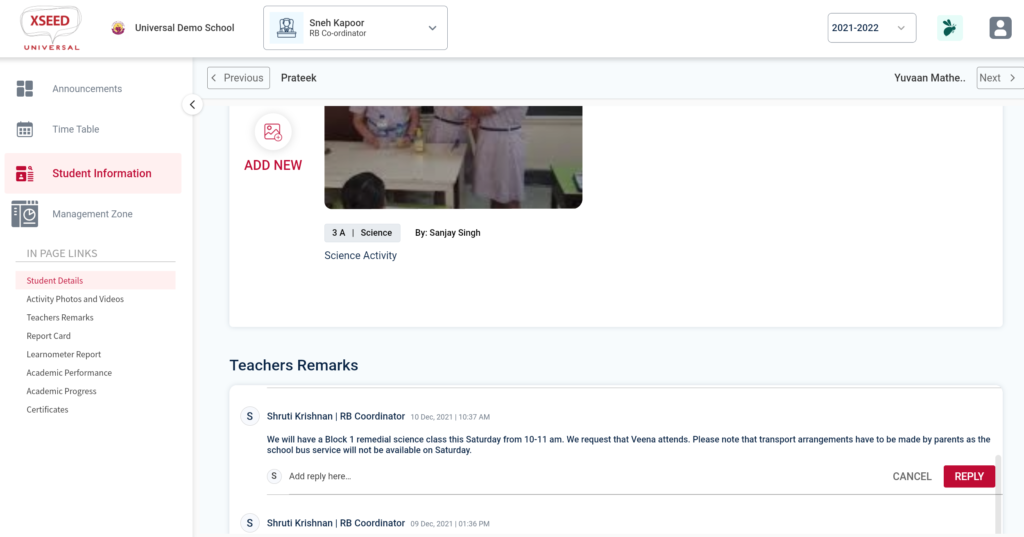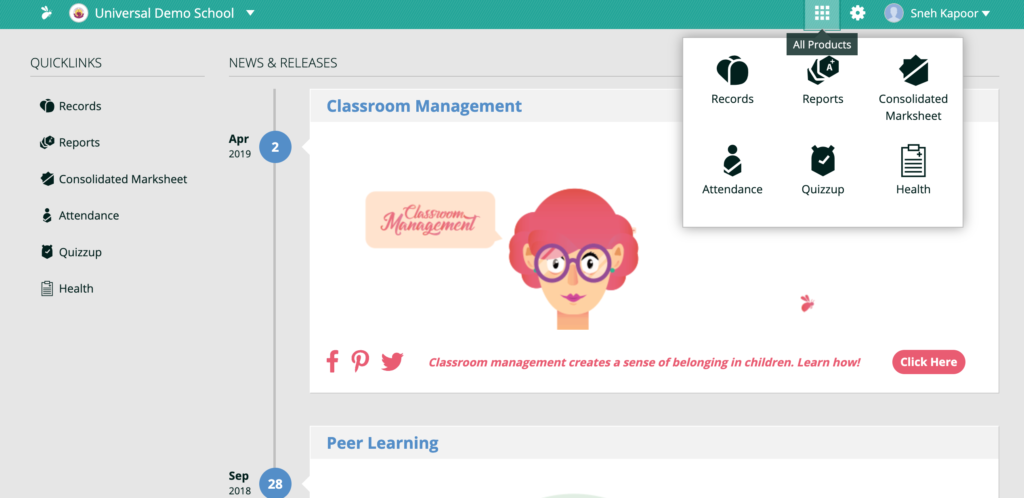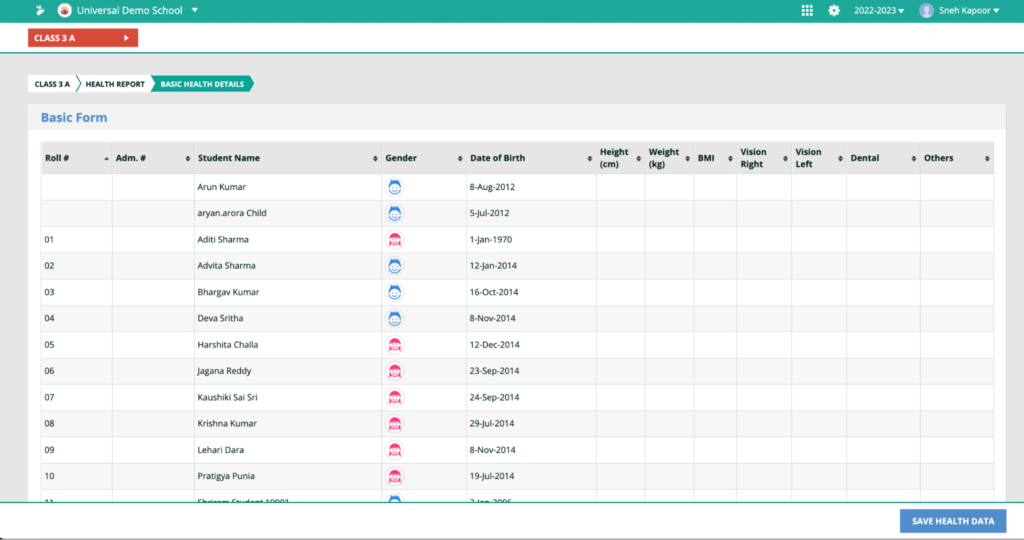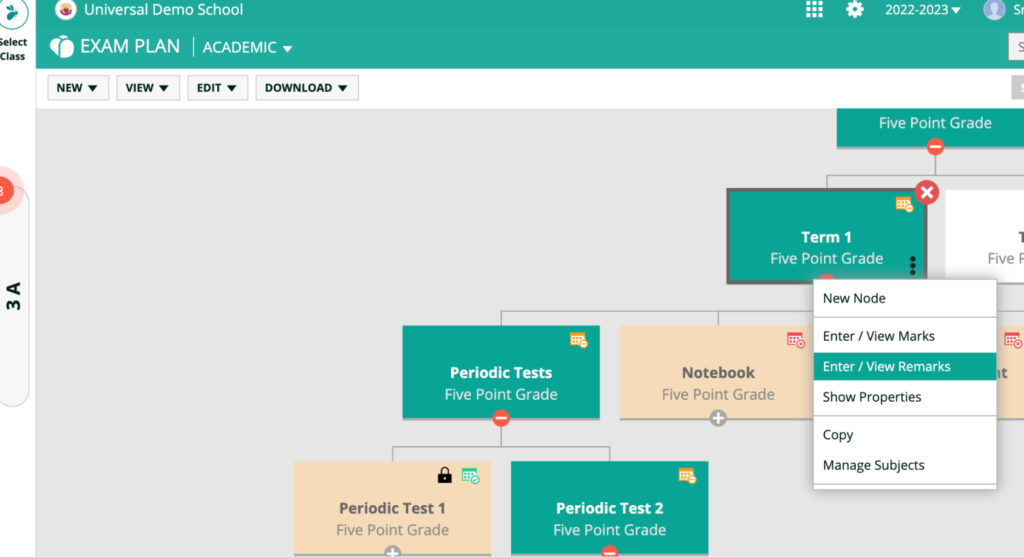This video and step-by-step instructions will guide you to register at XSEED to get a life time XSEED ID for the student using universal school access keyhttps://www.youtube.com/watch?v=O92mqdM2mz0Step 1Before starting the registration process, please be ready with the following information: a) The XSEED User Code, which is available on the Universal Access Card provided in your child’s XSEED Bookpack (also available here), and b) The School Access Key, which should be provided to you by your…
This video and step-by-step instructions will show you how to view school-level reports for your school of the annual XSEED Learnometer test. https://help.xseededucation.com/wp-content/uploads/2022/09/How-to-view-the-Learnometer-school-level-reports.mp4Step 1 Log into the admin account of XSEED Universal for your school, and go to Learnometer Performance section in the Management Zone Step 2 To view grade-level performance or performance of a specific section, click on the appropriate buttons, and scroll down to see the detailed report. Step 3 Within the section-level…
This video and step-by-step instructions will guide school administrators on how to use the School Settings section in the Management Zone in XSEED Universal to successfully conduct the annual XSEED Learnometer test in your school https://help.xseededucation.com/wp-content/uploads/2022/09/How-to-use-School-Settings-in-Universal-for-Learnometer_V3.mp4Step 1 In the management zone of XSEED Universal, click on “School Settings”. You will see all the grades for which the XSEED Learnometer test is available for your school. Step 2 First, you can customize the delivery of reports…
This video and step-by-step instructions will help you to set up subjects, including non-XSEED subjects, in the Student Information System, to allow you to create Report Cards in XSEED Universal.https://youtu.be/5JoPZ6zmfCYStep 1Report cards must report on all of the subjects a student is learning in any academic year. To add or remove subjects, including non-XSEED subjects, use the “Manage Subjects” module. Step 2Select the standard for which subjects have to be added. If you wish to…
This video and step-by-step instructions will guide you on how to set up grades for report cards in XSEED Universal’s Student Information System. https://youtu.be/DV3PPj1LXrUStep 1 In the Student Information System, click on “Settings”, and select “Manage Grade Templates” Step 2 Depending on what Board your school is affiliated with, the system is pre-populated with 3 default templates: academic subject grading for your board, non-academic subject grading for your board, and the XSEED grading template. To…
The video and step-by-step instructions below will guide you on how to view and respond to announcements and remarks on XSEED Universal. https://help.xseededucation.com/wp-content/uploads/2022/09/Announcements-and-Remarks_V2.mp4Step 1 Open the XSEED Universal app on your smartphone. Step 2 Scroll down to the Announcements section. You will see the latest announcement at the top. To view older announcements, just keep scrolling down further. Step 3 To add a comment or respond to an announcement, simply click on the comment button,…
Welcome! Having an XSEED ID through registration is mandatory for every student to take the XSEED Learnometer test.The video and step-by-step instructions below will walk you through how toregister your child using Learnometer Access Key and obtain an XSEED ID. Note: if you have received Access Keys for XSEED Universal from your school, click here.https://youtu.be/FiprtK1labkStep 1 Before starting the registration process, please be ready with the following information: a) The XSEED User Code, which is…
https://youtu.be/kMlK1Gb6mEMStep 1 Teachers can enter student attendance in two ways. The first way is by updating it for each day of the academic year. To do that, click on the grid icon in the Student Information System, and select “Attendance”. Step 2Select the grade and section, and the date, and click the “Enter Attendance” button. Step 3 By default, all students of the class are marked as present. Update the specific students’ attendance as…
This video and step-by-step instructions will guide you on how to enter the attendance and health records of students in their report cards using XSEED Universal.https://youtu.be/n68MSQZKo-4Step 1Teachers can enter student attendance in two ways. The first way is by updating it for each day of the academic year. The second way is to enter the attendance information for all students for a full term at the same time. Let’s look at the steps to be…
This video and step-by-step instructions will help you to enter marks to create report cards in XSEED Universal. https://youtu.be/p56KFZUgqiYStep 1 Click on the “All Products” grid, and select “Records”. Step 2Select “Exam Plan”. Click on “View”. Step 3 By default, you should see the relevant exam plan assessment structure based on the board your school is affiliated with, along with the exam plan for academic as well as non-academic subjects. You can create a…