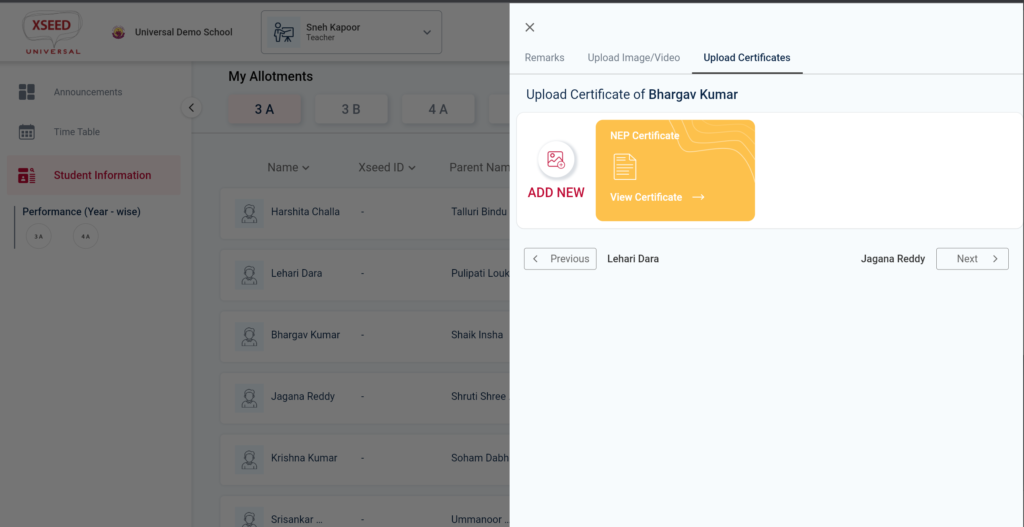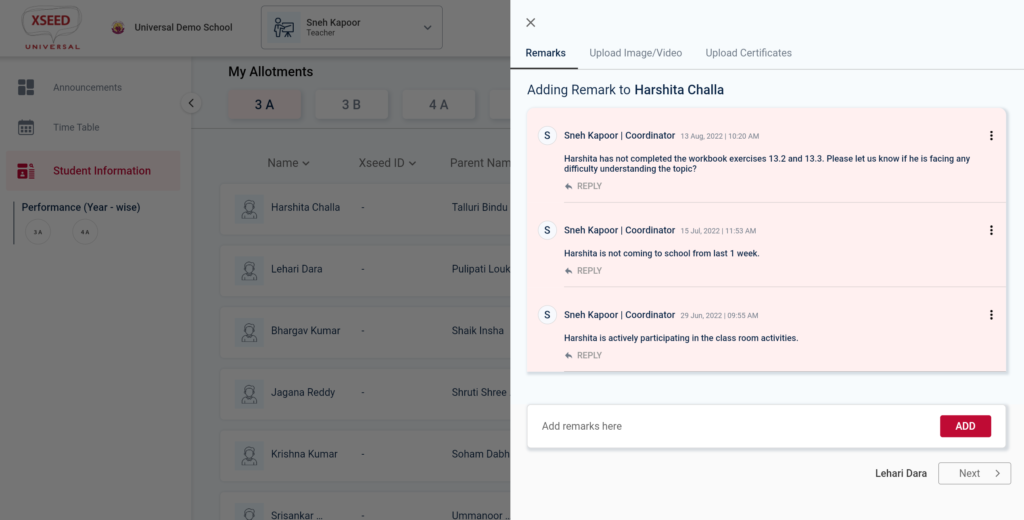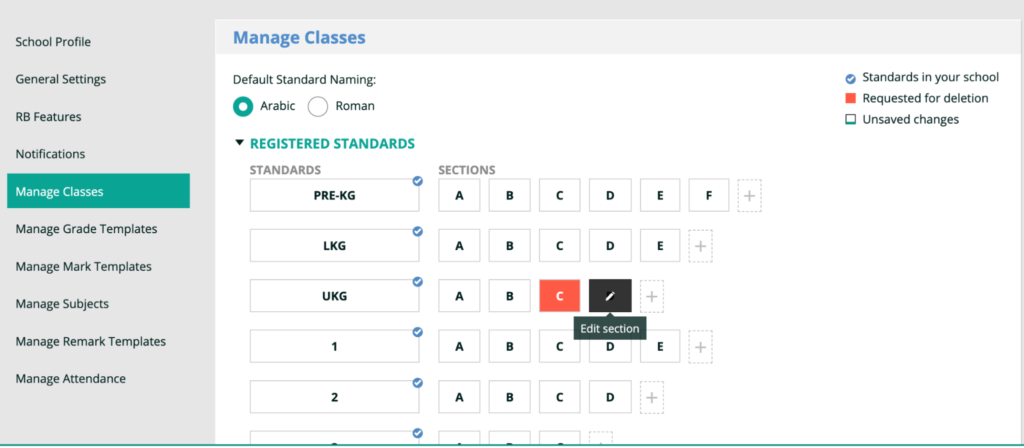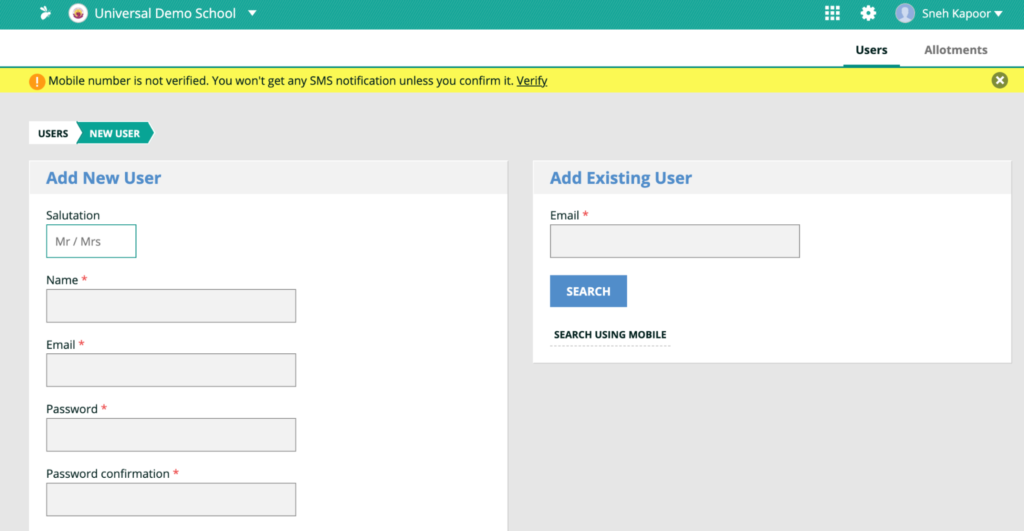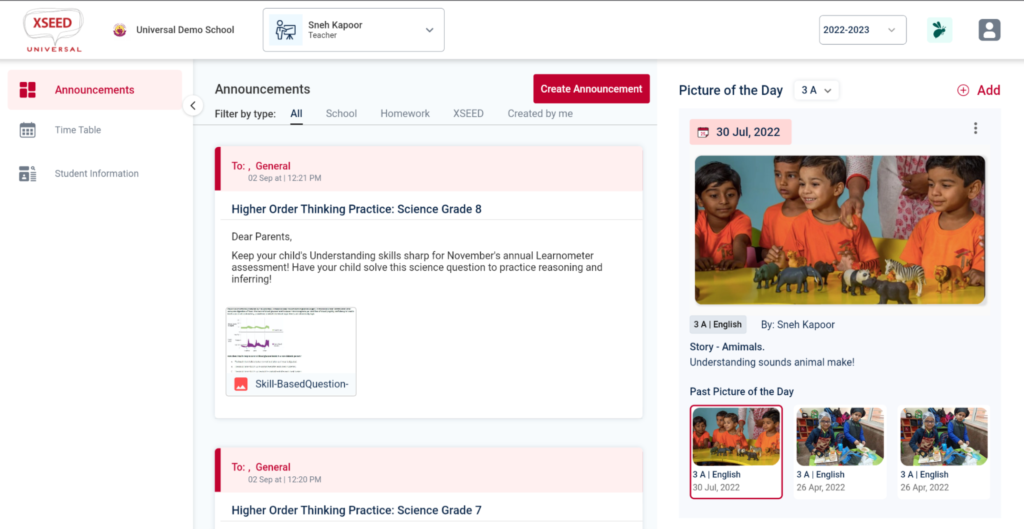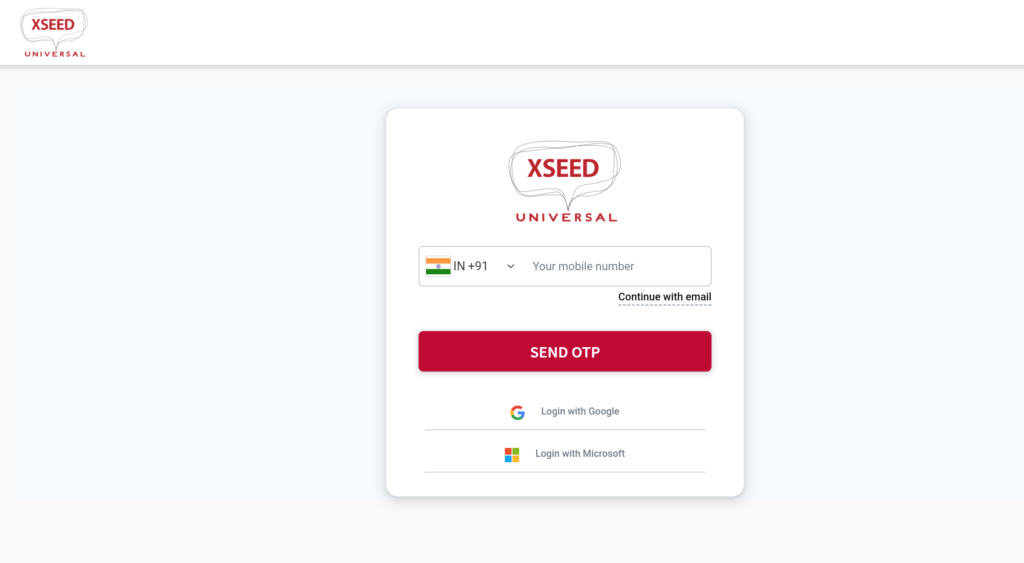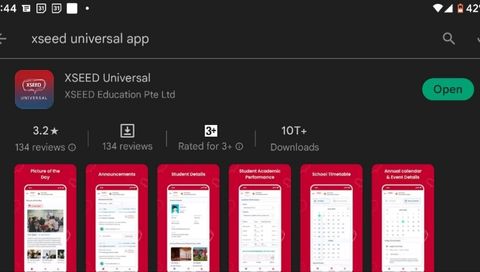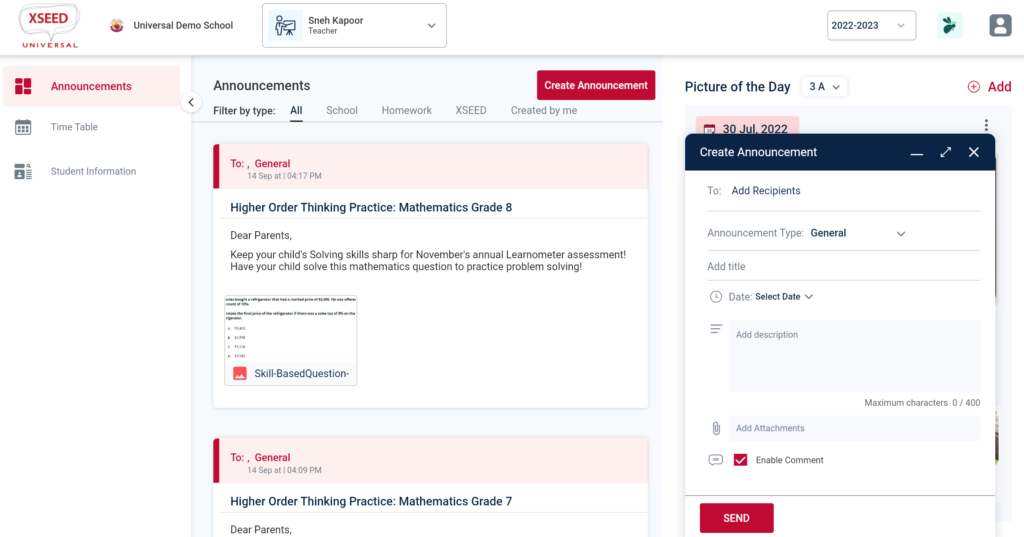This video and step-by-step instructions will guide you on how to send certificates for any student to the respective parents, using XSEED Universal. https://youtu.be/6dRoKeVAQDUStep 1 Have a PDF file of the certificate you would like to post, ready inside a desired folder on your computer. Log in to XSEED Universal on the web browser on your computer. You will see your name and your account type at the top. If you have more than…
This video and step-by-step instructions will guide you to send remarks for any student to the respective parents, using XSEED Universal. https://youtu.be/2HZG28qm5QwStep 1 Log in to XSEED Universal on the web browser on your computer. You will see your name and your account type at the top. If you have more than one type of access, you will see a drop-down menu. Select the appropriate role. Step 2In the menu on the left, click on…
This video and step-by-step instructions will guide you to create a general announcement in XSEED Universal. https://youtu.be/DHZlEIeCe70Step 1 Log in to XSEED Universal on the your web browser. At the top of the landing page, you will see your name and account type Step 2Click on the “Create Announcement” icon to open the announcement creation box. Step 3 Fill all the fields in the announcement creation box as required. Do note that there is…
The video and step-by-step instructions will guide you on how to add and remove classes from your school’s XSEED Universal application https://youtu.be/zVp3smsk_JAStep 1 In the Student Information System, click on the “Manage Classes” module. This module manages the standards, and sections for each standard, applicable to your school. It comes pre-populated with the necessary set up for your school. However, you can edit the section or standard names, and add sections for any standard if…
The video and step-by-step instructions will guide you on how to add and remove teachers from your school’s XSEED Universal application. https://youtu.be/71Vm8YAyNmIStep 1 Log in to XSEED Universal on the web browser on your computer. You will see your name and your account type at the top. Click on the bee icon at the top right to open the Student Information System in a new tab. Step 2Start by clicking on “Settings” and selecting…
This video and step-by-step instructions will guide you to log into your account on XSEED Universal.https://help.xseededucation.com/wp-content/uploads/2022/09/Teacher-login-Universal_v2-1.mp4Step 1 Go to universal.xseededucation.com on the web browser on your computer Step 2Your login information for XSEED Universal is the same as what you use for XSEED SuperTeacher. If you log into XSEED SuperTeacher using your mobile number, enter your mobile number and click on the “Send OTP” button. If you use your email address instead, click on “continue…
This video and step-by-step instructions will guide you on how to download and use the XSEED Universal app. https://www.youtube.com/watch?v=RHqIr9CCPoIStep 1Download the XSEED Universal app from the Play Store for Android devices, or App Store for iOS devices. Step 2Press the sign-up button if you have not yet completed the registration for XSEED Universal. Press the Login button if you have already registered and have an XSEED ID. Step 3Enter the mobile number provided during registration,…
This video and step-by-step instructions will guide you to log into your account on XSEED Universal.https://help.xseededucation.com/wp-content/uploads/2022/09/School-Administrator-login-Universal.mp4Step 1 Go to universal.xseededucation.com on the web browser on your computer Step 2Your login information for XSEED Universal is the same as what you use for XSEED SuperTeacher. If you log into XSEED SuperTeacher using your mobile number, enter your mobile number and click on the “Send OTP” button. If you use your email address instead, click on “continue…
This video and step-by-step instructions will guide you on how to download and use the XSEED Universal app. https://www.youtube.com/watch?v=RHqIr9CCPoIStep 1 Download the XSEED Universal app from the Play Store for Android devices, or App Store for iOS devices. Step 2 Press the sign-up button if you have not yet completed the registration for XSEED Universal. Press the Login button if you have already registered and have an XSEED ID. Step 3 Enter the mobile number…
This video and step-by-step instructions will guide you to create a general announcement in XSEED Universal.https://youtu.be/DHZlEIeCe70Step 1Log in to XSEED Universal on the your web browser. At the top of the landing page, you will see your name and account type . Step 2Click on the “Create Announcement” icon to open the announcement creation box. Step 3Fill all the fields in the announcement creation box as required. Do note that there is a character limit…