How Can We Help?
How to post a Picture-of-the-day on XSEED Universal
This video and step-by-step instructions will guide you to post a Picture of the Day in XSEED Universal.
Have the picture you would like to post, ready inside a desired folder on your computer. Log in to XSEED Universal on the web browser on your computer.
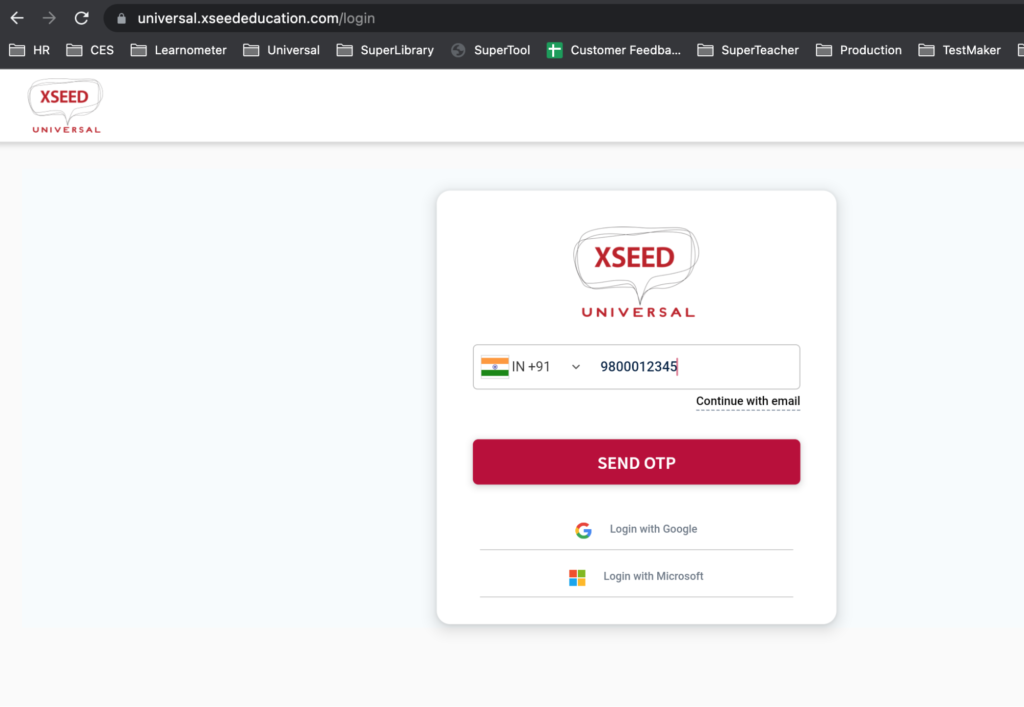
Click on the “Create Announcement” button, to open the announcement creation box, and select “Picture of the day” as the Announcement Type. Fill the other fields as necessary.
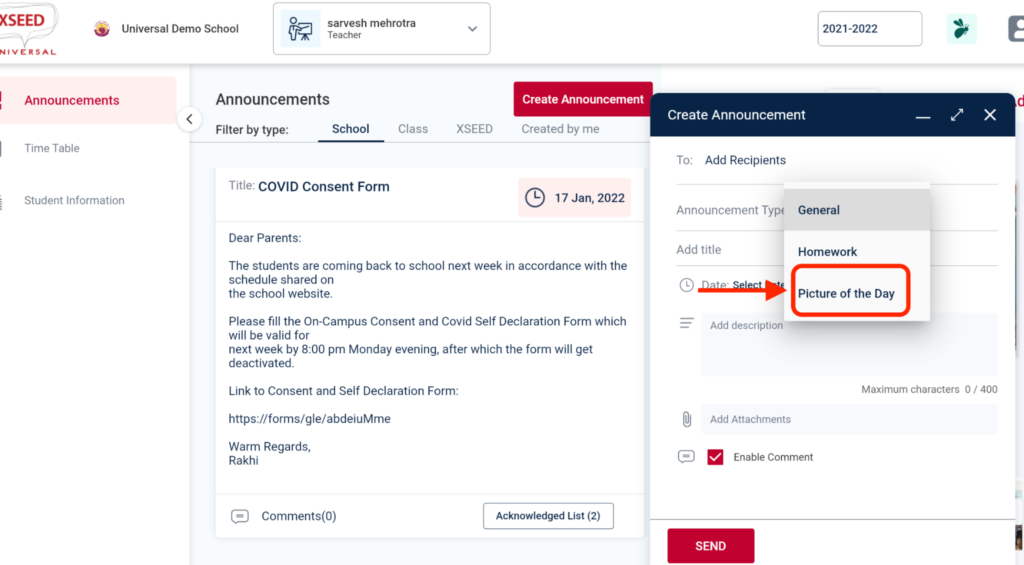
Don’t forget to attach the picture before posting!
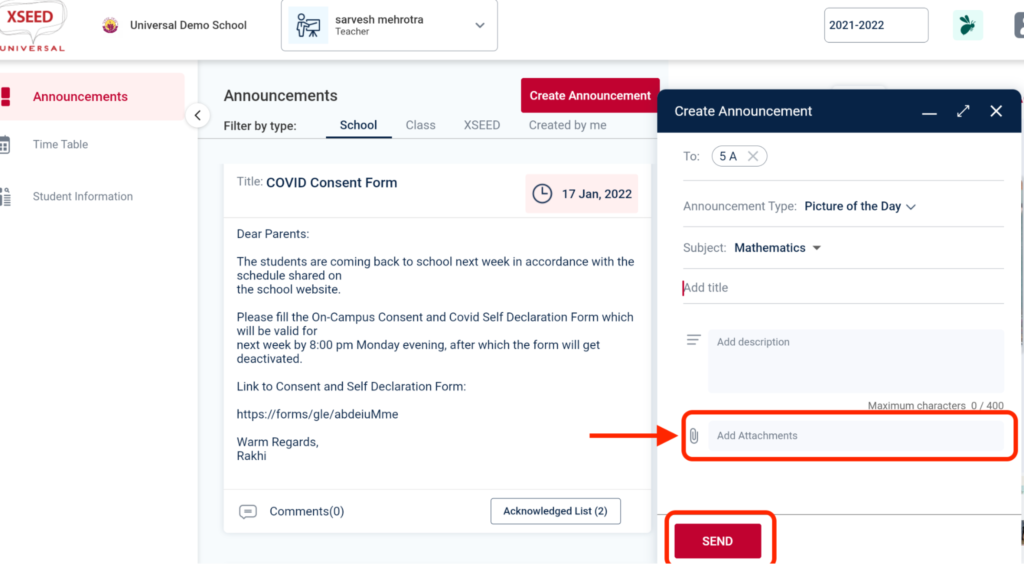
To view the announcement you just posted, select the applicable grade in the drop-down menu in the “Picture of the day” section, and you can see the picture you just posted.
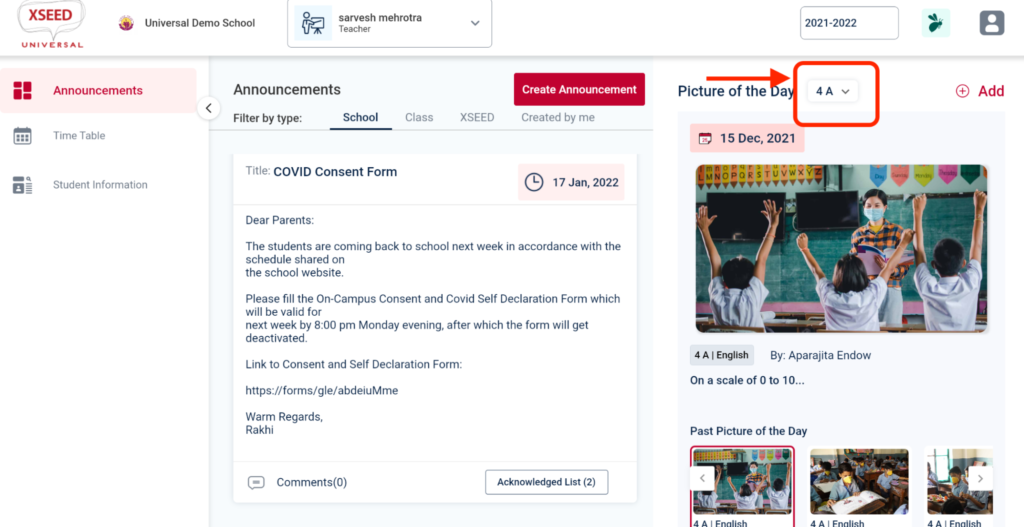
Click on the computer name.
Allow permission to record audio.
Click on the Start Now button.
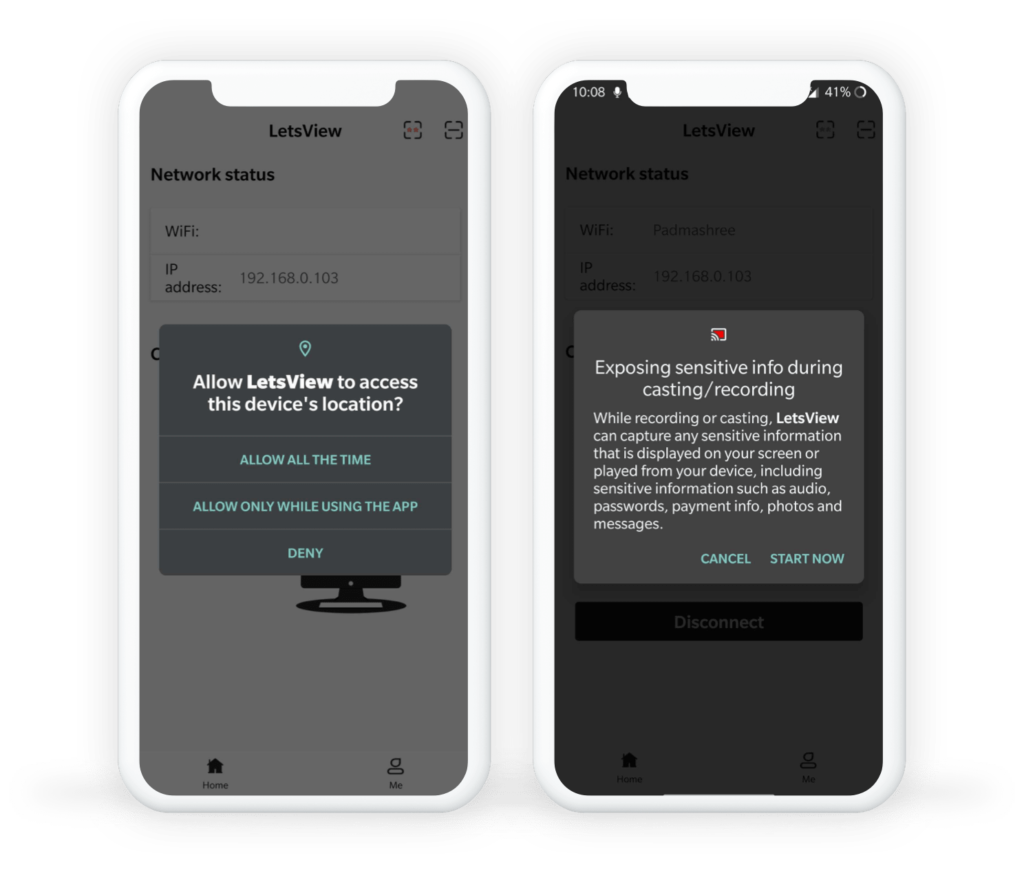
Your mobile screen should be visible in the LetsView application on your computer. You can share that same window over screen sharing in any video conferencing platform (e.g., Zoom, Google Meet, or MS Teams). Don’t forget to also share computer sound!
Please note: Sometimes the window with the mobile screen will appear behind the LetsView application. Minimize the LetsView window to find it.
